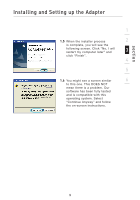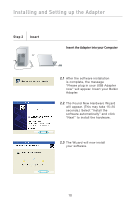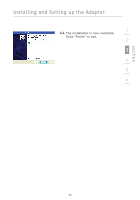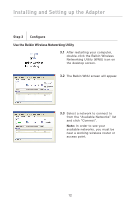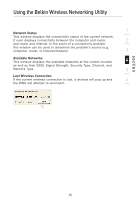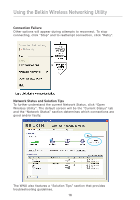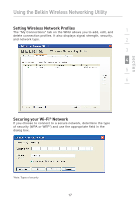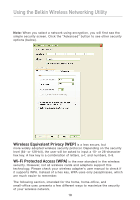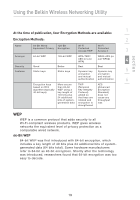Belkin F5D9050 User Manual - Page 18
Using the Belkin Wireless Networking Utility - window 7
 |
View all Belkin F5D9050 manuals
Add to My Manuals
Save this manual to your list of manuals |
Page 18 highlights
Using the Belkin Wireless Networking Utility After successfully installing the Belkin Wireless Networking Utility (WNU), configurations for wireless connection and security are just a few easy clicks away. Accessing the Belkin WNU from the Windows System Tray To access the WNU, simply place your mouse pointer and right-click over the WNU icon on the Windows task tray. If the icon is not present, click on "Start > Programs > Belkin > Belkin Wireless Utility". The WNU's default screen is the "Current Status" tab. The "Current Status" tab displays the current Network Status and Available Networks. 14
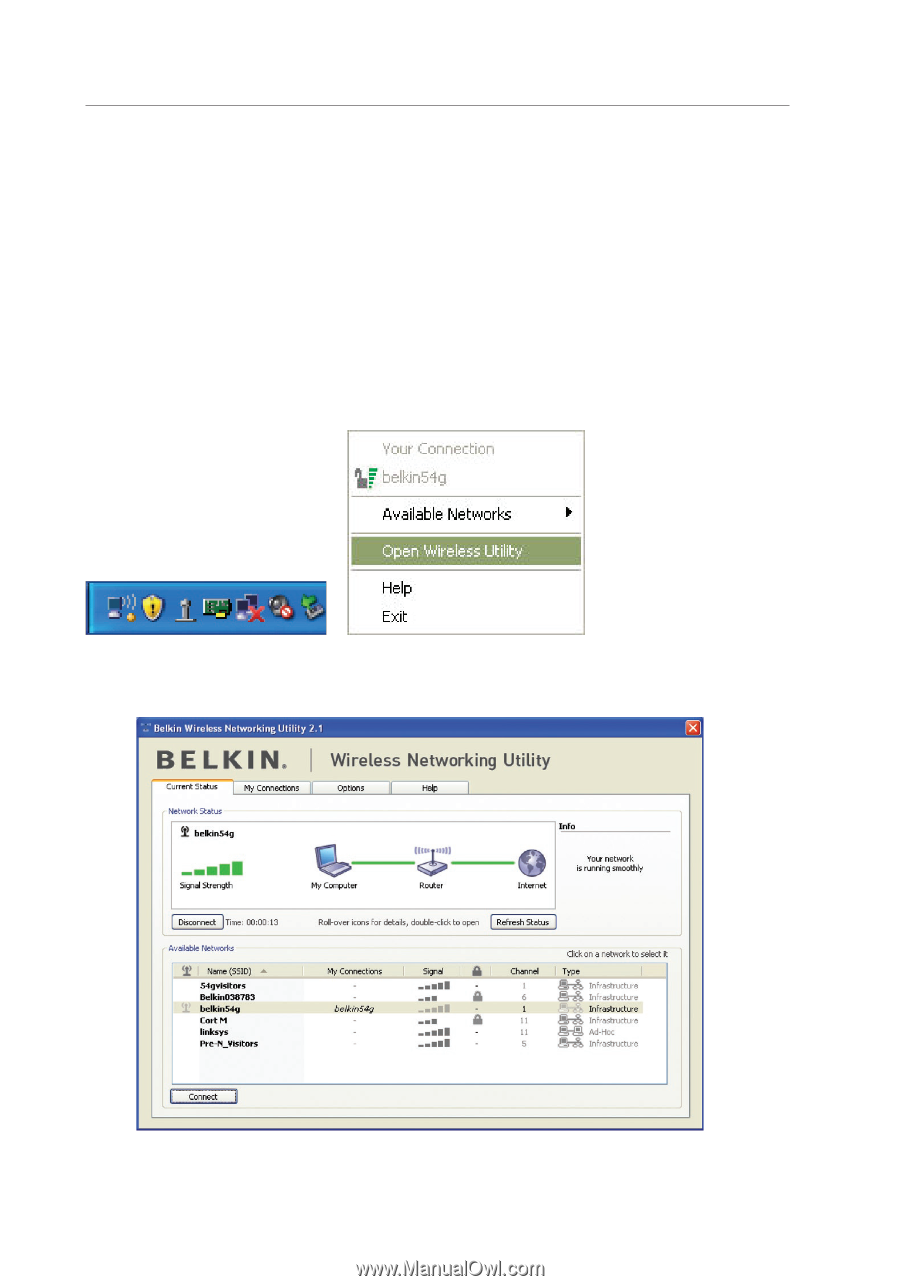
14
Using the Belkin Wireless Networking Utility
After successfully installing the Belkin Wireless Networking Utility
(WNU), configurations for wireless connection and security are just a
few easy clicks away.
Accessing the Belkin WNU from the Windows
System Tray
To access the WNU, simply place your mouse pointer and right-click
over the WNU icon on the Windows task tray.
If the icon is not present, click on “Start > Programs > Belkin >
Belkin Wireless Utility”.
The WNU’s default screen is the “Current Status” tab. The
“Current Status” tab displays the current Network Status and
Available Networks.