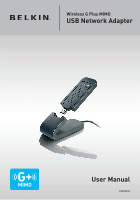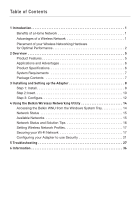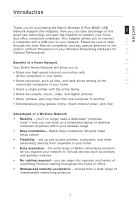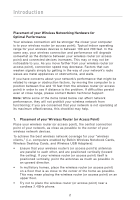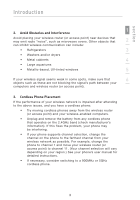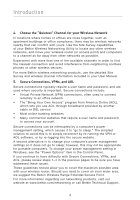Belkin F5D9050 User Manual - Page 3
Table of Contents - windows 7
 |
View all Belkin F5D9050 manuals
Add to My Manuals
Save this manual to your list of manuals |
Page 3 highlights
Table of Contents 1 Introduction 1 Benefits of a Home Network 1 Advantages of a Wireless Network 1 Placement of your Wireless Networking Hardware for Optimal Performance 2 2 Overview 5 Product Features 5 Applications and Advantages 6 Product Specifications 6 System Requirements 7 Package Contents 7 3 Installing and Setting up the Adapter 8 Step 1: Install 8 Step 2: Insert 10 Step 3: Configure 12 4 Using the Belkin Wireless Networking Utility 14 Accessing the Belkin WNU from the Windows System Tray 14 Network Status 15 Available Networks 15 Network Status and Solution Tips 16 Setting Wireless Network Profiles 17 Securing your Wi-Fi Network 17 Configuring your Adapter to use Security 21 5 Troubleshooting 27 6 Information 36
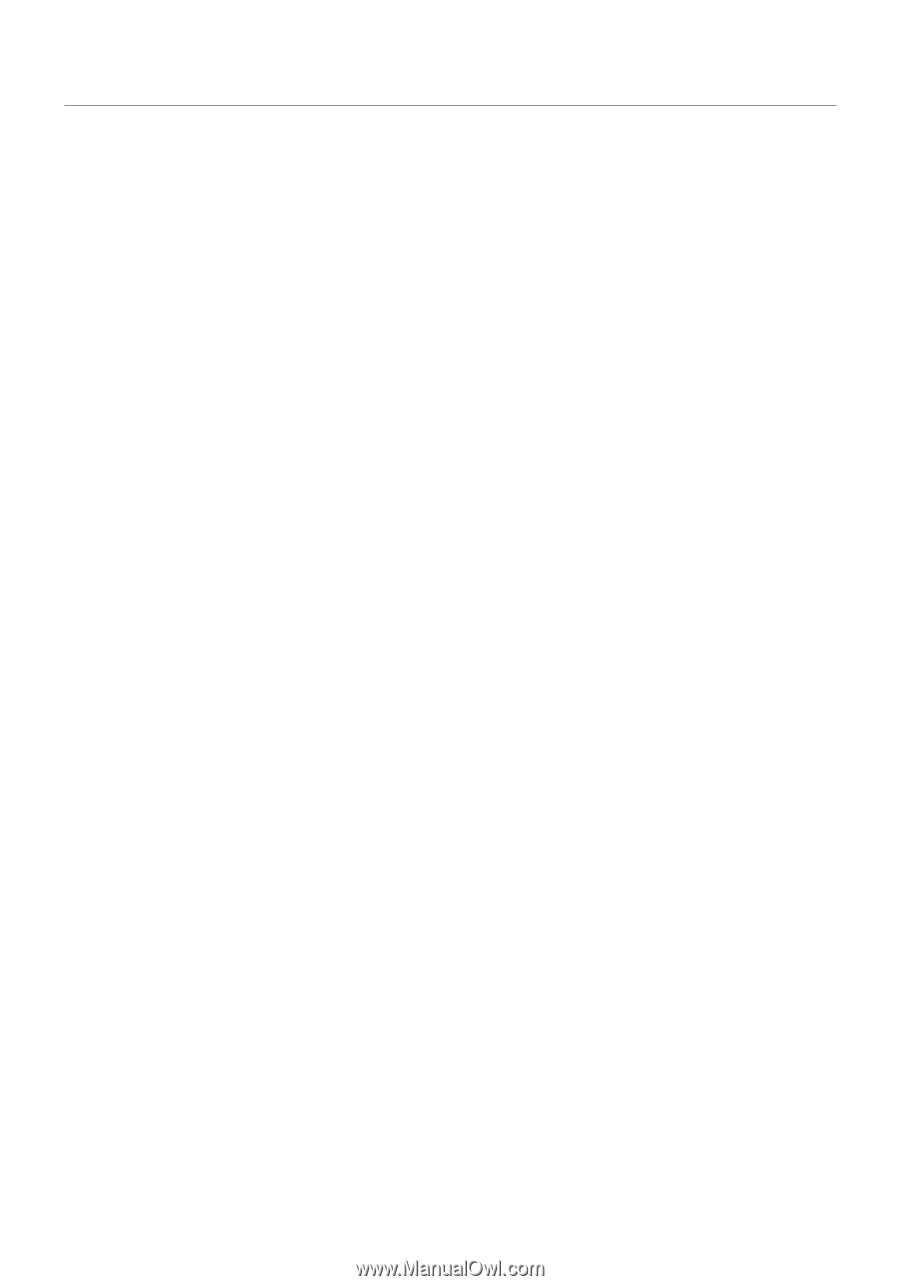
1 Introduction ° ° ° ° ° ° ° ° ° ° ° ° ° ° ° ° ° ° ° ° ° ° ° ° ° ° ° ° ° ° ° ° ° ° ° ° ° ° ° ° ° ° ° ° ° ° ° ° ° ° ° ° ° ° 1
Benefits of a Home Network
......................................
1
Advantages of a Wireless Network
.................................
1
Placement of your Wireless Networking Hardware
for Optimal Performance
.........................................
2
2 Overview ° ° ° ° ° ° ° ° ° ° ° ° ° ° ° ° ° ° ° ° ° ° ° ° ° ° ° ° ° ° ° ° ° ° ° ° ° ° ° ° ° ° ° ° ° ° ° ° ° ° ° ° ° ° ° ° 5
Product Features . . . . . . . . . . . . . . . . . . . . . . . . . . . . . . . . . . . . . . . . . . . . . . . 5
Applications and Advantages
.....................................
6
Product Specifications
...........................................
6
System Requirements
..........................................
7
Package Contents
.............................................
7
3 Installing and Setting up the Adapter ° ° ° ° ° ° ° ° ° ° ° ° ° ° ° ° ° ° ° ° ° ° ° ° ° ° ° ° ° ° ° ° 8
Step 1: Install
..................................................
8
Step 2: Insert
..................................................
10
Step 3: Configure
..............................................
12
4 Using the Belkin Wireless Networking Utility ° ° ° ° ° ° ° ° ° ° ° ° ° ° ° ° ° ° ° ° ° ° ° ° 14
Accessing the Belkin WNU from the Windows System Tray
............
14
Network Status
...............................................
15
Available Networks
............................................
15
Network Status and Solution Tips
................................
16
Setting Wireless Network Profiles
.................................
17
Securing your Wi-Fi Network
....................................
17
Configuring your Adapter to use Security
.........................
21
5 Troubleshooting ° ° ° ° ° ° ° ° ° ° ° ° ° ° ° ° ° ° ° ° ° ° ° ° ° ° ° ° ° ° ° ° ° ° ° ° ° ° ° ° ° ° ° ° ° ° ° ° ° 27
6 Information ° ° ° ° ° ° ° ° ° ° ° ° ° ° ° ° ° ° ° ° ° ° ° ° ° ° ° ° ° ° ° ° ° ° ° ° ° ° ° ° ° ° ° ° ° ° ° ° ° ° ° ° ° 36
Table of Contents