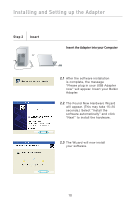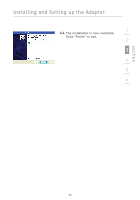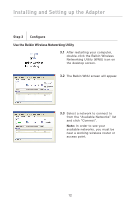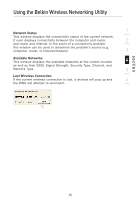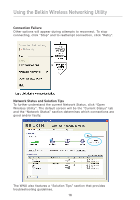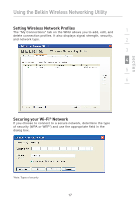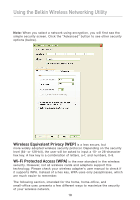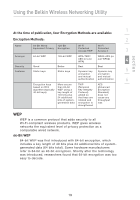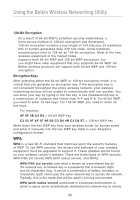Belkin F5D9050 User Manual - Page 19
Network Status, Available Networks, Lost Wireless Connection - windows 8
 |
View all Belkin F5D9050 manuals
Add to My Manuals
Save this manual to your list of manuals |
Page 19 highlights
Using the Belkin Wireless Networking Utility 1 Network Status This window displays the connectivity status of the current network. It even displays connectivity between the computer and router, 2 and router and Internet. In the event of a connectivity problem, this window can be used to determine the problem's source (e.g. computer, router, or Internet/modem). 3 Available Networks This window displays the available networks at the current location 4 as well as their SSID, Signal Strength, Security Type, Channel, and Network Type. 5 Lost Wireless Connection If the current wireless connection is lost, a window will pop up and 6 the WNU will attempt to reconnect. section 15
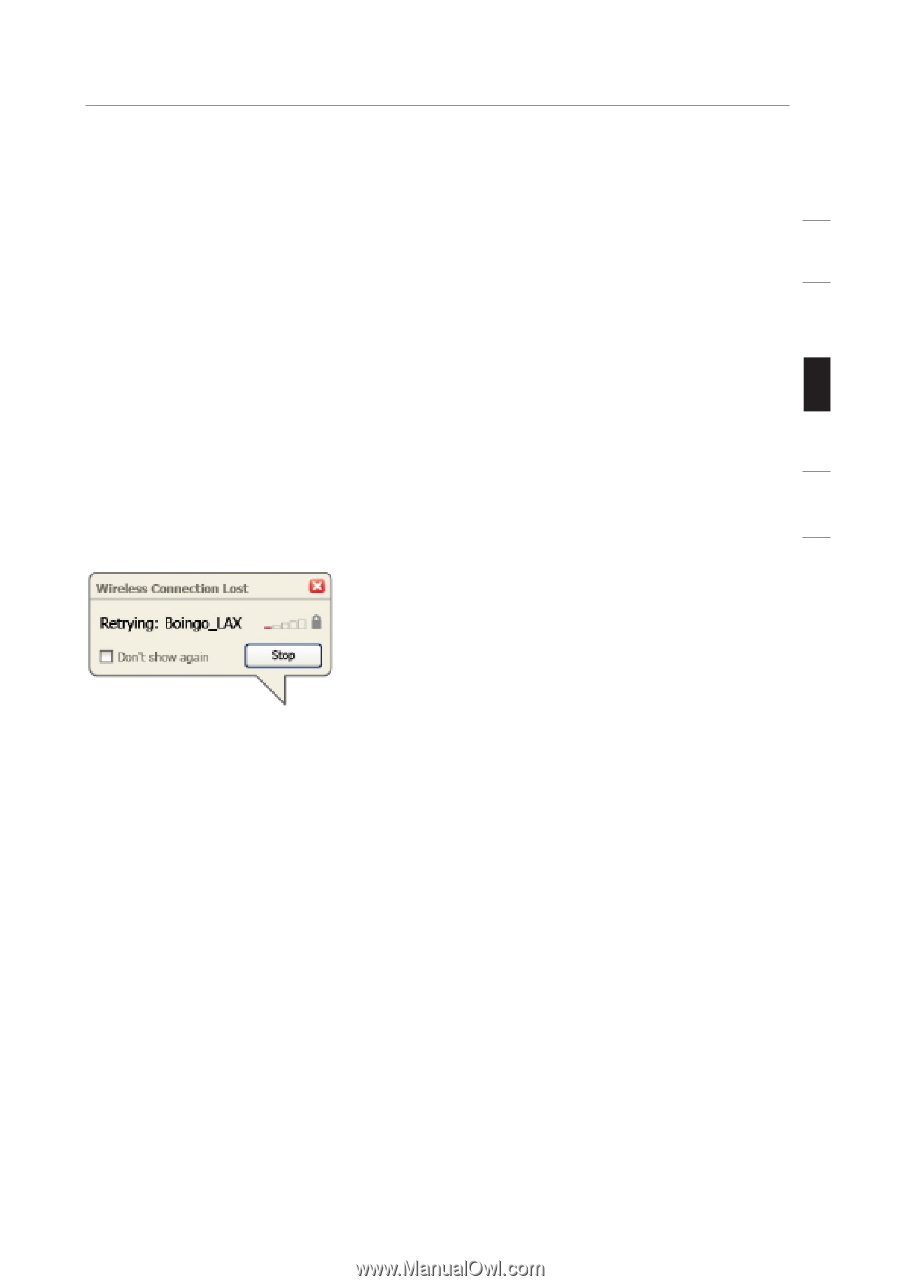
Using the Belkin Wireless Networking Utility
15
section
1
2
3
4
5
6
Network Status
This window displays the connectivity status of the current network.
It even displays connectivity between the computer and router,
and router and Internet. In the event of a connectivity problem,
this window can be used to determine the problem’s source (e.g.
computer, router, or Internet/modem).
Available Networks
This window displays the available networks at the current location
as well as their SSID, Signal Strength, Security Type, Channel, and
Network Type.
Lost Wireless Connection
If the current wireless connection is lost, a window will pop up and
the WNU will attempt to reconnect.