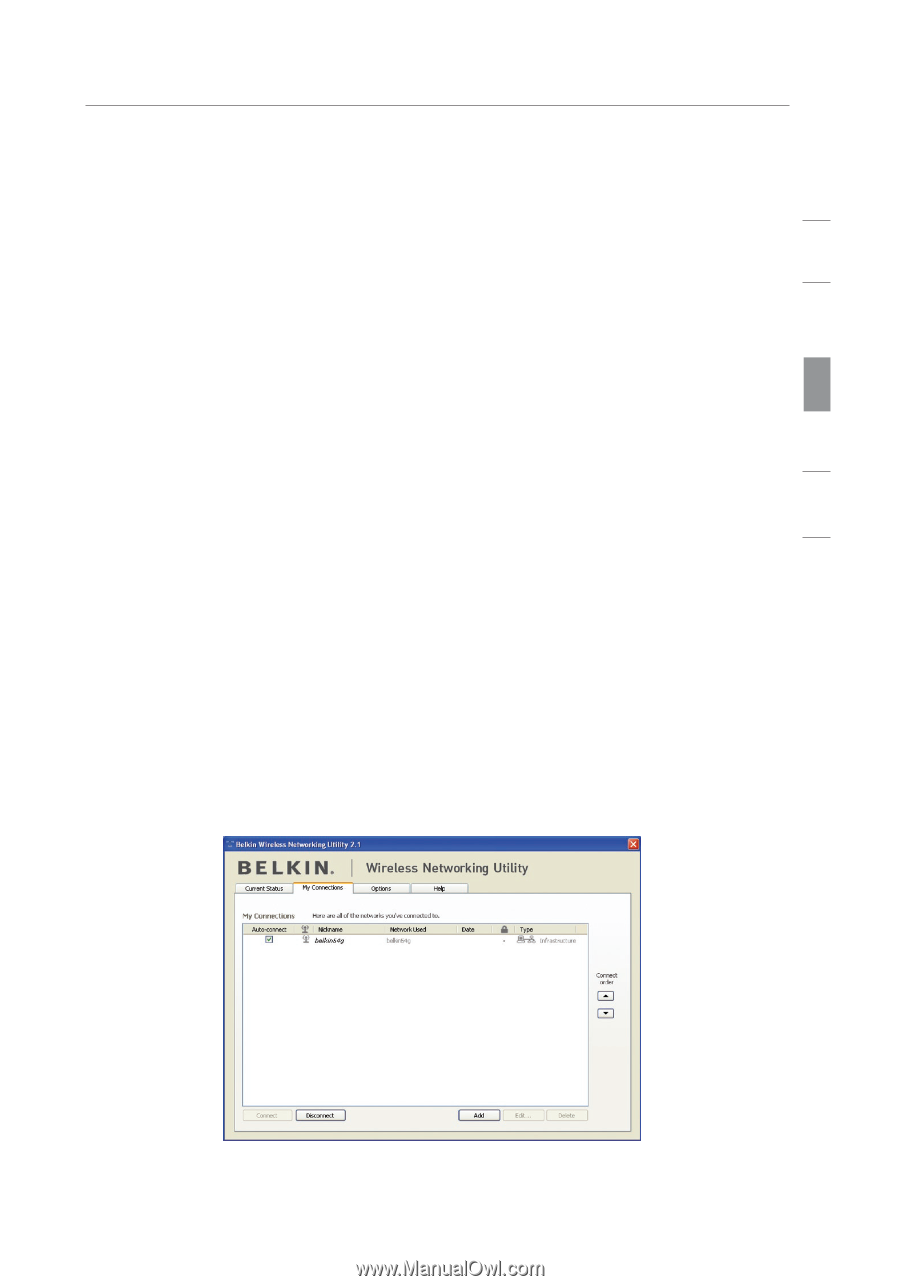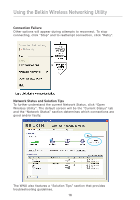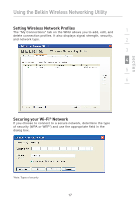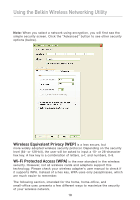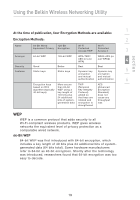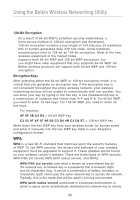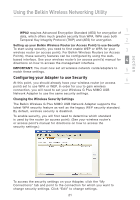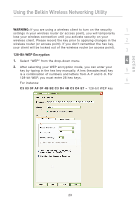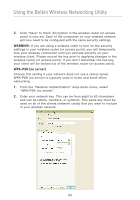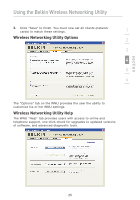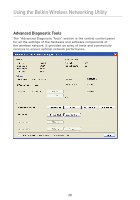Belkin F5D9050 User Manual - Page 25
Configuring your Adapter to use Security - g mimo usb adapter
 |
View all Belkin F5D9050 manuals
Add to My Manuals
Save this manual to your list of manuals |
Page 25 highlights
section Using the Belkin Wireless Networking Utility 1 WPA2 requires Advanced Encryption Standard (AES) for encryption of data, which offers much greater security than WPA. WPA uses both Temporal Key Integrity Protocol (TKIP) and (AES) for encryption. 2 Setting up your Belkin Wireless Router (or Access Point) to use Security To start using security, you need to first enable WEP or WPA for your wireless router (or access point). For Belkin Wireless Routers (or Access 3 Points), these security features can be configured by using the web- 4 based interface. See your wireless router's (or access point's) manual for directions on how to access the management interface. IMPORTANT: You must now set all wireless network cards/adapters to match these settings. 5 Configuring your Adapter to use Security 6 At this point, you should already have your wireless router (or access point) set to use WPA or WEP. In order for you to gain wireless connection, you will need to set your Wireless G Plus MIMO USB Network Adapter to use the same security settings. Changing the Wireless Security Settings The Belkin Wireless G Plus MIMO USB Network Adapter supports the latest WPA security feature as well as the legacy WEP security standard. By default, wireless security is disabled. To enable security, you will first need to determine which standard is used by the router (or access point). (See your wireless router's or access point's manual for directions on how to access the security settings.) To access the security settings on your Adapter, click the "My Connections" tab and point to the connection for which you want to change security settings. Click "Edit" to change settings. 21