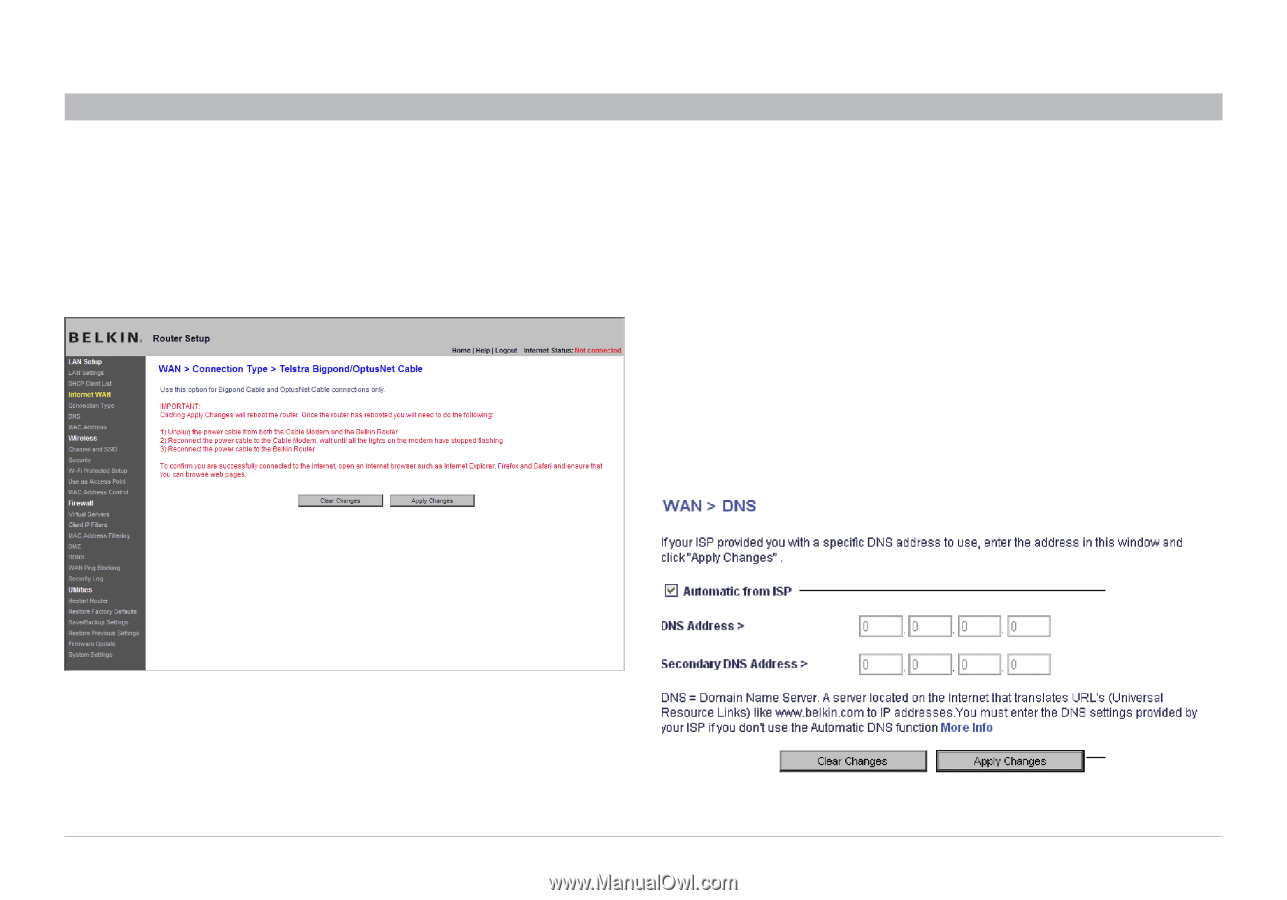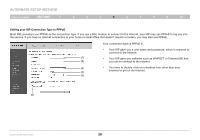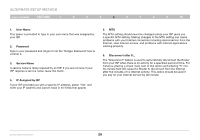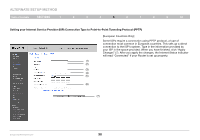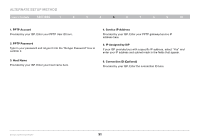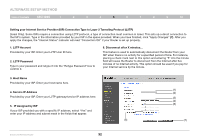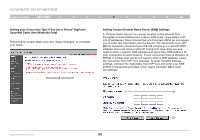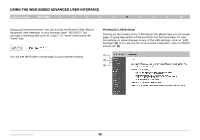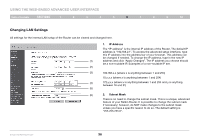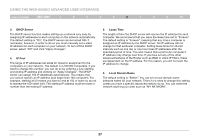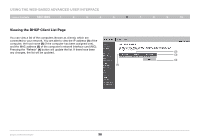Belkin F6D42304 User Manual - Page 35
Setting Custom Domain Name Server DNS Settings, Setting your Connection Type if You Are a Telstra,
 |
View all Belkin F6D42304 manuals
Add to My Manuals
Save this manual to your list of manuals |
Page 35 highlights
Alternate Setup Method Table of Contents sections 1 2 3 4 5 6 7 8 9 10 Setting your Connection Type if You Are a Telstra® BigPond/ OptusNet Cable User [Australia Only] Follow the on-screen steps and click "Apply Changes" to complete your setup. Setting Custom Domain Name Server (DNS) Settings A "Domain Name Server" is a server located on the Internet that translates Universal Resource Locators (URLs) like "www.belkin.com" into IP addresses. Many Internet Service Providers (ISPs) do not require you to enter this information into the Router. The "Automatic from ISP" (1) box should be checked if your ISP did not give you a specific DNS address. If you are using a static IP connection type, then you may need to enter a specific DNS address and secondary DNS address for your connection to work properly. If your connection type is dynamic or PPPoE, it is likely that you do not have to enter a DNS address. Leave the "Automatic from ISP" box checked. To enter the DNS address settings, uncheck the "Automatic from ISP" box and enter your DNS entries in the spaces provided. Click "Apply Changes" (2) to save the settings. (1) (2) Enhanced Wireless Router 33