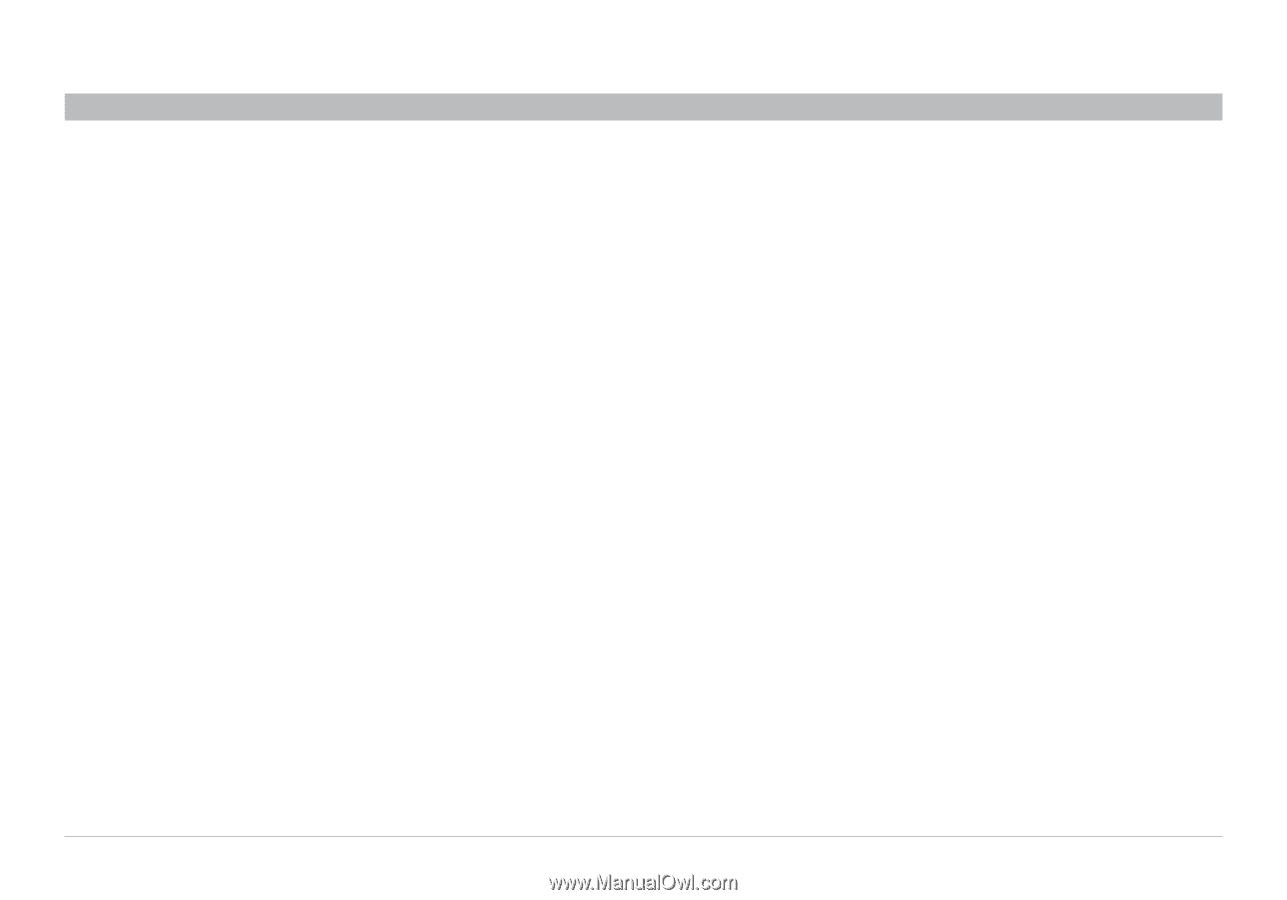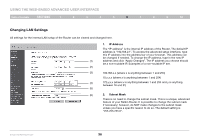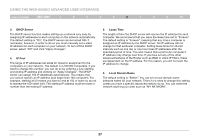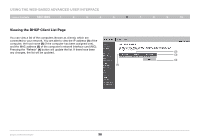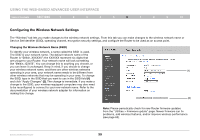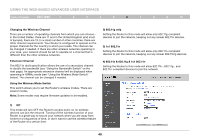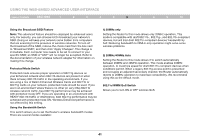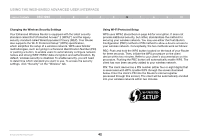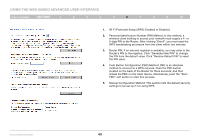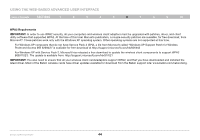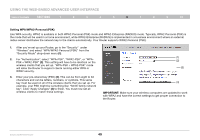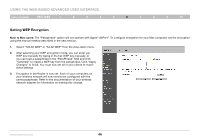Belkin F6D42304 User Manual - Page 43
Using the Broadcast SSID Feature, Protected Mode Switch, Using the Bandwidth Switch, 20MHz only,
 |
View all Belkin F6D42304 manuals
Add to My Manuals
Save this manual to your list of manuals |
Page 43 highlights
Using the Web-Based Advanced User Interface Table of Contents sections 1 2 3 4 5 6 7 8 9 10 Using the Broadcast SSID Feature Note: This advanced feature should be employed by advanced users only. For security, you can choose not to broadcast your network's SSID. Doing so will keep your network name hidden from computers that are scanning for the presence of wireless networks. To turn off the broadcast of the SSID, remove the check mark from the box next to "Broadcast SSID", and then click "Apply Changes". The change is immediate. Each computer now needs to be set to connect to your specific SSID; an SSID of "ANY" will no longer be accepted. Refer to the documentation of your wireless network adapter for information on making this change. Protected Mode Switch Protected mode ensures proper operation of 802.11g devices on your Enhanced network when 802.11b devices are present or when there is heavy 802.11b traffic in the operating environment. If you are using a mix of Belkin Enhanced Wireless Cards and 802.11b or 802.11g cards on your network, protected mode should be used. If you are in an environment where there is no other (or very little) 802.11b wireless network traffic, best 802.11g performance may be achieved with protected mode OFF. If you are operating in an environment with HEAVY 802.11b traffic or interference, best 802.11g performance may be achieved with protected mode ON. Wireless Enhanced performance is not affected by this setting. Using the Bandwidth Switch This switch allows you to set the Router's wireless bandwidth modes. There are several modes available: 1) 20MHz only Setting the Router to this mode allows only 20MHz operation. This mode is compatible with draft 802.11n-, 802.11g-, and 802.11b-compliant devices, but will limit draft 802.11n-compliant devices' bandwidth by half. Reducing bandwidth to 20MHz-only operation might solve some wireless problems. 2) 20MHz/40MHz Auto Setting the Router to this mode allows it to switch automatically between 20MHz and 40MHz operation. This mode enables 40MHz operation, to maximize speed for draft 802.11n-compliant devices when conditions permit. When a legacy 802.11g access point is presented and occupies an adjacent secondary channel, the Router automatically reverts to 20MHz operation to maximize compatibility. We recommend using this as the default mode. 802.11e/WMM QoS Switch Allows you to turn ON or OFF wireless QoS. Enhanced Wireless Router 41