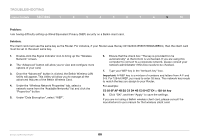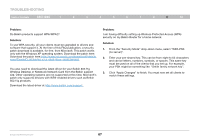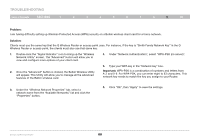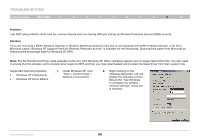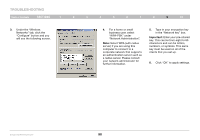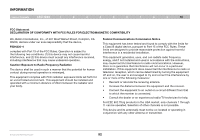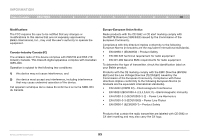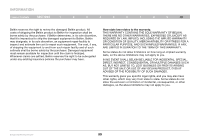Belkin F6D42304 User Manual - Page 92
Under the Wireless
 |
View all Belkin F6D42304 manuals
Add to My Manuals
Save this manual to your list of manuals |
Page 92 highlights
Troubleshooting Table of Contents sections 1 2 3 4 5 6 7 8 9 10 3. Under the "Wireless Networks" tab, click the "Configure" button and you will see the following screen. 4. For a home or small business user, select "WPA-PSK" under "Network Administration". Note: Select WPA (with radius server) if you are using this computer to connect to a corporate network that supports an authentication server such as a radius server. Please consult your network administrator for further information. 5. Type in your encryption key in the "Network key" box. Important: Enter your pre-shared key. This can be from eight to 63 characters and can be letters, numbers, or symbols. This same key must be used on all of the clients that you set up. 6. Click "OK" to apply settings. Enhanced Wireless Router 90