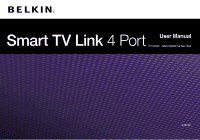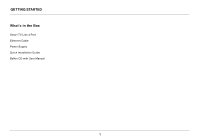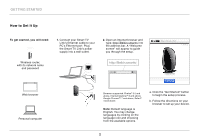Belkin F7D4550 User Manual - Page 4
GETTING STARTED, How to Set It Up - setup
 |
View all Belkin F7D4550 manuals
Add to My Manuals
Save this manual to your list of manuals |
Page 4 highlights
Getting Started How to Set It Up To get started, you will need: 1. Connect your Smart TV Link's Ethernet cable to your PC's Ethernet port. Plug the Smart TV Link's power supply into a wall outlet. 2. Open an Internet browser and type: http://Belkin.smarttv into the address bar. A "Welcome screen" will appear to guide you through the setup. Wireless router, with its network name and password http://Belkin.smarttv| Smart TV Link 4 Port Web browser Personal computer Browsers supported: Firefox® 3.5 and above, Internet Explorer® 6 and above, Google Chrome™ 7 and above, Safari® 4 and above. Note: Default language is English. You may change languages by clicking on the language icon and choosing from the available options. a. Click the "Get Started" button to begin the setup process. b. Follow the directions on your browser to set up your device. 2