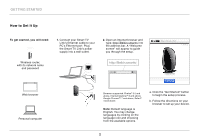Belkin F7D4550 User Manual - Page 9
Reset Button, Resetting the Smart TV Link 4 Port, Restoring Your Smart TV Link to Factory Defaults,
 |
View all Belkin F7D4550 manuals
Add to My Manuals
Save this manual to your list of manuals |
Page 9 highlights
Using Your Smart TV Link 4 Port Reset Button The "Reset" button is used in rare cases when the Smart TV Link may function improperly. Resetting the Smart TV Link will restore the Smart TV Link's normal operation while maintaining the programmed settings. You can also restore the factory default settings by using the "Reset" button. Resetting the Smart TV Link 4 Port Push and release the "Reset" button. The light on the Smart TV Link will momentarily flash and then become solid again, indicating the reset is complete. Restoring Your Smart TV Link to Factory Defaults Press and hold the "Reset" button for at least 10 seconds, and then release it. The light on the Smart TV Link will become blue/amber in an alternating flash pattern indicating that the Smart TV Link is ready to be set up again. Smart TV Link 4 Port 7