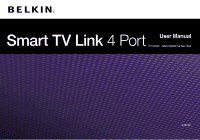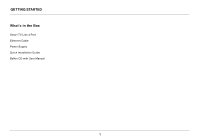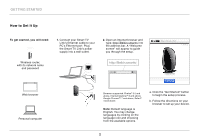Belkin F7D4550 User Manual - Page 5
Where to Place Your Smart TV Link 4 Port, Once the Smart TV Link - reset
 |
View all Belkin F7D4550 manuals
Add to My Manuals
Save this manual to your list of manuals |
Page 5 highlights
Getting Started 3. Once the Smart TV Link has successfully joined the wireless network, disconnect it from the PC, and unplug the power supply. 4. Connect your Smart TV Link's Ethernet cable to your TV's Ethernet port*. Plug the Smart TV Link's power supply into a wall outlet. Where to Place Your Smart TV Link 4 Port For the best results, place the Smart TV Link 4 Port next to your TV or AV equipment in an open location away from large metal objects and magnets such as those found in speakers. Raising the Smart TV Link above floor level can improve the strength of your wireless signal. Note: Once set up, the device needs to be restored to factory defaults (either via firmware GUI or via holding the reset button for 10 seconds, and then repeating the setup process). *You can connect up to 4 Ethernet-enabled devices. 3