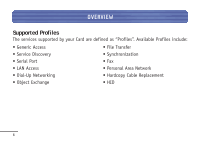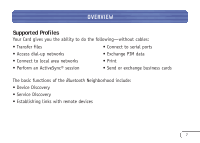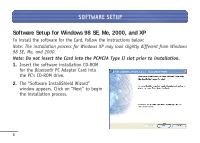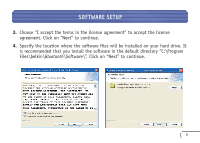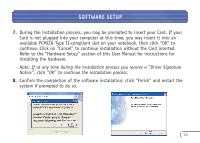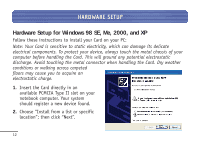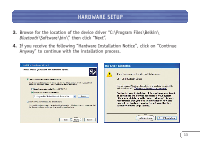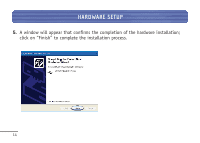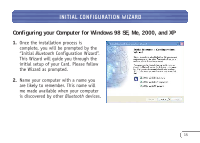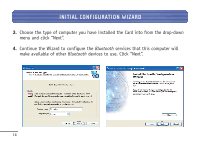Belkin F8T006-PC User Manual - Page 12
Refer to the Hardware Setup of this User Manual for instructions - driver
 |
View all Belkin F8T006-PC manuals
Add to My Manuals
Save this manual to your list of manuals |
Page 12 highlights
SOFTWARE SETUP 7. During the installation process, you may be prompted to insert your Card. If your Card is not plugged into your computer at this time, you may insert it into an available PCMCIA Type II-compliant slot on your notebook, then click "OK" to continue. Click on "Cancel" to continue installation without the Card inserted. Refer to the "Hardware Setup" section of this User Manual for instructions for installing the hardware. Note: If at any time during the installation process you receive a "Driver Signature Notice", click "OK" to continue the installation process. 8. Confirm the completion of the software installation; click "Finish" and restart the system if prompted to do so. 11
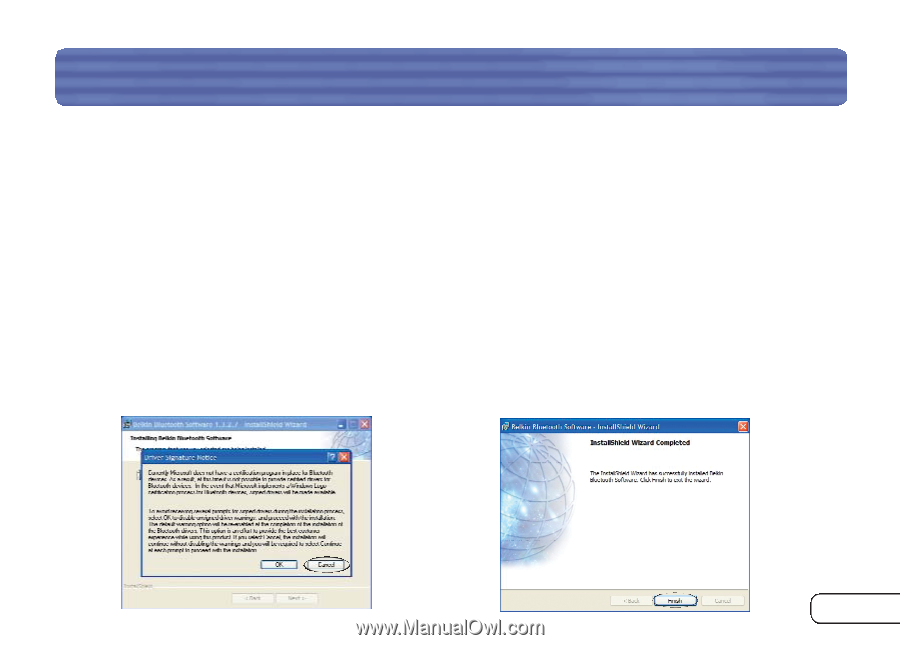
SOFTWARE SETUP
11
7.
During the installation process, you may be prompted to insert your Card. If your
Card is not plugged into your computer at this time, you may insert it into an
available PCMCIA Type II-compliant slot on your notebook, then click “OK” to
continue. Click on “Cancel” to continue installation without the Card inserted.
Refer to the “Hardware Setup” section of this User Manual for instructions for
installing the hardware.
Note: If at any time during the installation process you receive a “Driver Signature
Notice”, click “OK” to continue the installation process.
8.
Confirm the completion of the software installation; click “Finish” and restart the
system if prompted to do so.