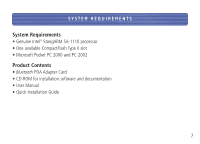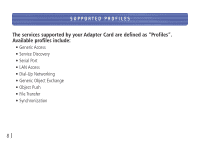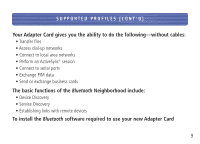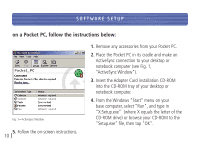Belkin F8T020 User Manual - Page 12
the Pocket PC. Refer to your Pocket PC user
 |
View all Belkin F8T020 manuals
Add to My Manuals
Save this manual to your list of manuals |
Page 12 highlights
SOFTWARE SETUP (CONT'D) Fig. 5-InstallShield Wizard Complete the application, then perform a factory reset of the Pocket PC. Refer to your Pocket PC user guide for more information on performing a factory reset. Note: Ensure that your desktop or notebook computer and Pocket PC have completed all operations before exiting the setup. 7. After installing the software, remove the Pocket PC from its cradle and conduct a soft reboot by inserting the stylus in the hole in the bottom of the Pocket PC. Refer to your Pocket PC user guide for more information on rebooting the Pocket PC. 12

SOFTWARE SETUP (CONT’D)
12
the application, then perform a factory reset of
the Pocket PC. Refer to your Pocket PC user
guide for more information on performing a
factory reset.
Note: Ensure that your desktop or notebook
computer and Pocket PC have completed all
operations before exiting the setup.
7.
After installing the software, remove the
Pocket PC from its cradle and conduct a soft
reboot by inserting the stylus in the hole in the
bottom of the Pocket PC. Refer to your Pocket
PC user guide for more information on
rebooting the Pocket PC.
Fig. 5—InstallShield Wizard Complete