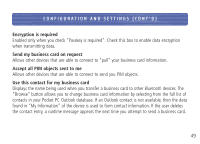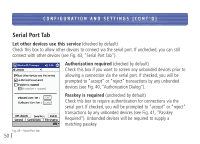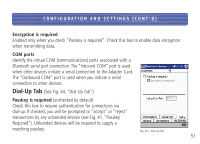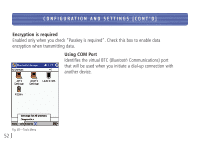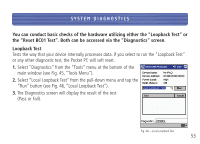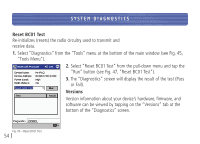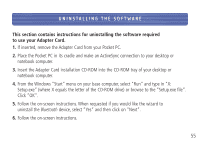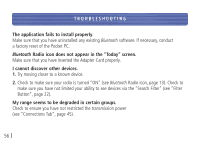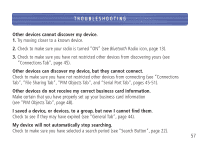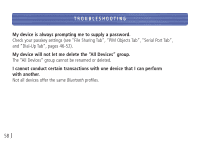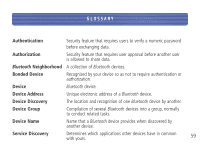Belkin F8T020 User Manual - Page 54
Reset BC01 Test, Versions
 |
View all Belkin F8T020 manuals
Add to My Manuals
Save this manual to your list of manuals |
Page 54 highlights
SYSTEM DIAGNOSTICS Reset BC01 Test Re-initializes (resets) the radio circuitry used to transmit and receive data. 1. Select "Diagnostics" from the "Tools" menu at the bottom of the main window (see Fig. 45, "Tools Menu"). 2. Select "Reset BC01 Test" from the pull-down menu and tap the "Run" button (see Fig. 47, "Reset BC01 Test"). 3. The "Diagnostics" screen will display the result of the test (Pass or Fail). Versions Version information about your device's hardware, firmware, and software can be viewed by tapping on the "Versions" tab at the bottom of the "Diagnostics" screen. Fig. 47-Reset BC01 Test 54
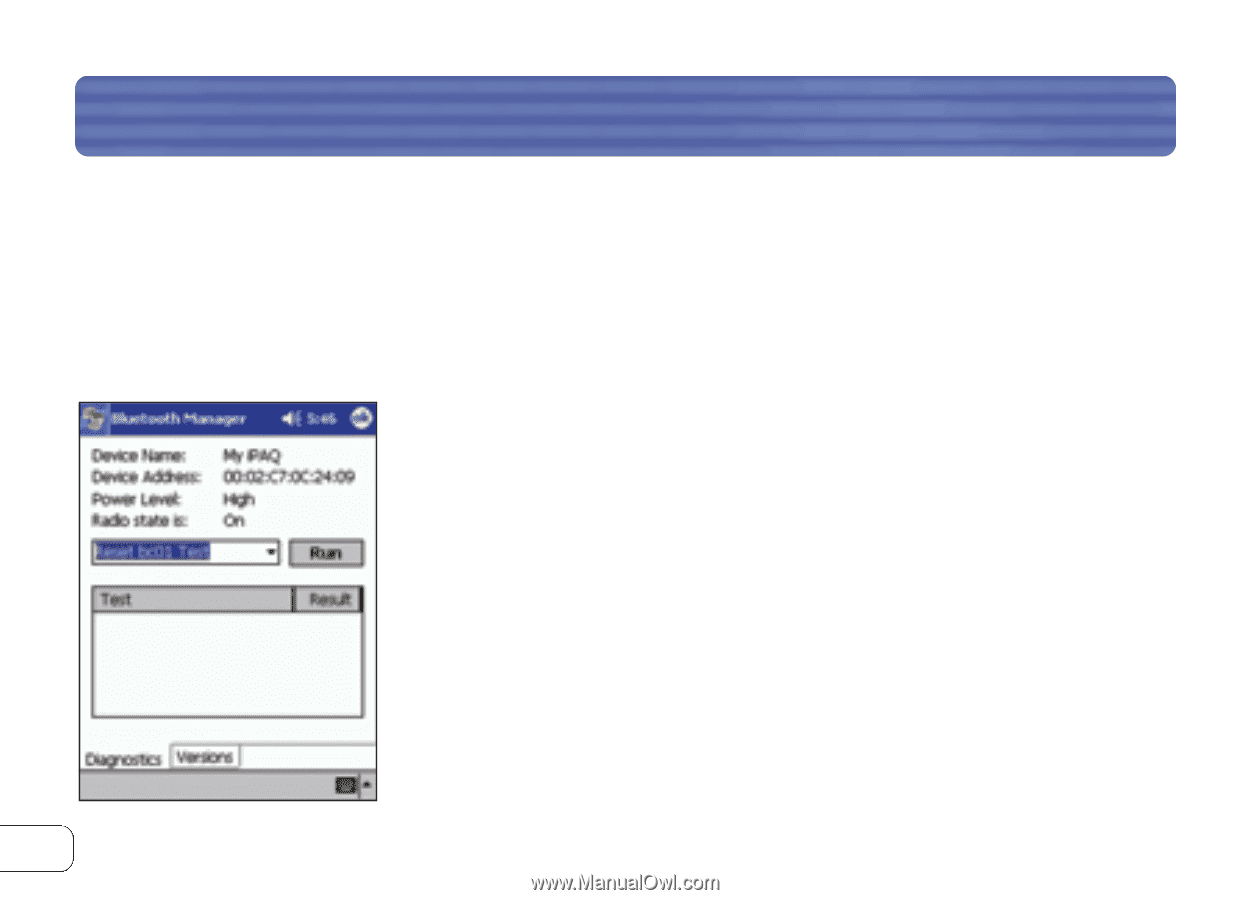
Reset BC01 Test
Re-initializes (resets) the radio circuitry used to transmit and
receive data.
1.
Select “Diagnostics” from the “Tools” menu at the bottom of the main window (see Fig. 45,
“Tools Menu”).
2.
Select “Reset BC01 Test” from the pull-down menu and tap the
“Run” button (see Fig. 47, “Reset BC01 Test”).
3.
The “Diagnostics” screen will display the result of the test (Pass
or Fail).
Versions
Version information about your device’s hardware, firmware, and
software can be viewed by tapping on the “Versions” tab at the
bottom of the “Diagnostics” screen.
SYSTEM DIAGNOSTICS
54
Fig. 47—Reset BC01 Test