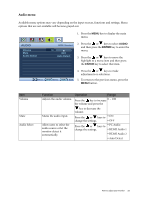BenQ EW2430 User Manual - Page 28
Picture menu, Function, Operation, Range
 |
View all BenQ EW2430 manuals
Add to My Manuals
Save this manual to your list of manuals |
Page 28 highlights
Picture menu Available menu options may vary depending on the input sources, functions and settings. Menu options that are not available will become grayed out. 1. Press the MENU key to display the main menu. Brightness Contrast Sharpness Gamma Color AMA 100 50 5 3 3 Premium 2. Press the or keys to select PICTURE and then press the ENTER key to enter the menu. 3. Press the or keys to move the highlight to a menu item and then press the ENTER key to select that item. 4. Press the or keys to make adjustments or selections. 5. To return to the previous menu, press the MENU button. Item Brightness Contrast Sharpness Gamma Function Operation Range Adjusts the balance between light and dark shades. Press the key to increase the brightness and press the 0 to 100 key to decrease the brightness. Adjusts the degree of difference between darkness and lightness. Press the the contrast key to increase and press the 0 to 100 key to decrease the contrast. Adjusts the clarity and visibility of the edges of the subjects in the image. Press the key to improve the crispness of the display 1 to 10 and press the key to have softness effect on the display. Adjusts the tone luminance. The default value is 3 (the standard value for Windows). Press the key to increase the gamma value (tone becomes darker) and press 1 ~ 5 the key to decrease the gamma value (tone becomes lighter). 28 How to adjust your monitor