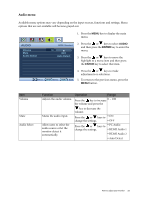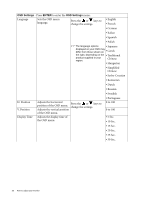BenQ EW2430 User Manual - Page 31
Display Mode, Senseye Demo
 |
View all BenQ EW2430 manuals
Add to My Manuals
Save this manual to your list of manuals |
Page 31 highlights
Senseye Demo Dynamic Contrast Display Mode Displays the preview of screen images under the selected mode from Picture Press the or keys to • ON change the settings. • OFF Mode. The screen will be divided into two windows; the left window demonstrates images of Standard mode, while the right window presents the images under the specified mode. The function is to Press the ENTER key to 0 to 5 automatically detect the select this option. Press the distribution of an input visual signal, and then to create the optimal contrast. or keys to change the settings. This feature is provided to allow aspect ratio's other than 16:9 to be displayed without geometric Press the or keys to • Overscan change the settings. • Full • Aspect distortion. The options under • Overscan -Slightly enlarges the input image. Use this feature to hide annoying edge noise if present Display Mode will be different depending on the input signal sources. For example, Aspect is not available for a 1366 x around your image. 768 resolution. • Full - Scales the input image to fill the screen. Ideal for 16:9 aspect images. • Aspect - The input image is displayed without geometric distortion filling as much of the display as possible. 16:9 images will fill the screen horizontally while 4:3 images will fill the screen vertically. How to adjust your monitor 31