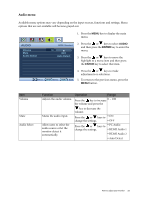BenQ EW2430 User Manual - Page 30
Picture Advanced menu
 |
View all BenQ EW2430 manuals
Add to My Manuals
Save this manual to your list of manuals |
Page 30 highlights
Picture Advanced menu Available menu options may vary depending on the input sources, functions and settings. Menu options that are not available will become grayed out. 1. Press the MENU key to display the main menu. PICTURE ADVANCED MODE: Standard Picture Mode Senseye Demo Dynamic Contrast Display Mode Color Format HDMI RGB PC Range Standard OFF 0 RGB RGB(16~235) 2. Press the or keys to select PICTURE ADVANCED and then press the ENTER key to enter the menu. 3. Press the or keys to move the highlight to a menu item and then press the ENTER key to select that item. Item Picture Mode 4. Press the or keys to make adjustments or selections. Move ENTER Select MENU Exit 5. To return to the previous menu, press the MENU button. Function Operation Range Selects a picture mode that Press the or keys to • Standard best suits the type of images change the settings. • Movie shown on the screen. • Game • Standard - for basic PC application. • Photo • Movie - for viewing • sRGB videos. • Eco • Game - for playing video games. • Photo - for viewing still images. • sRGB - for better color matching representation with the peripheral devices, such as printers, DSCs, etc. • Eco - for saving electricity with low power consumption by providing minimum brightness for all running programs. 30 How to adjust your monitor