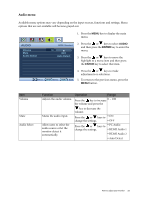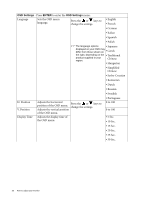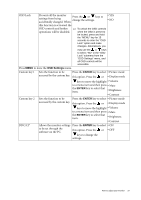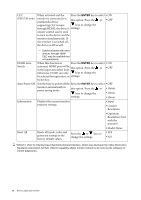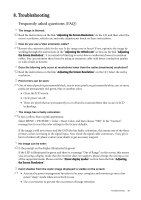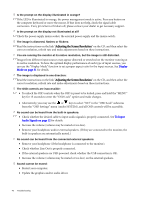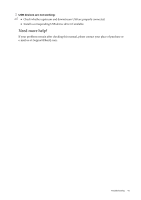BenQ EW2430 User Manual - Page 37
OSD Settings, ENTER, keys to move the highlight
 |
View all BenQ EW2430 manuals
Add to My Manuals
Save this manual to your list of manuals |
Page 37 highlights
OSD Lock Prevents all the monitor settings from being accidentally changed. When Press the or keys to change the settings. • YES • NO this function is activated, the OSD controls and hotkey To unlock the OSD controls operations will be disabled. when the OSD is preset to be locked, press and hold the "MENU" key for 15 seconds to enter the "OSD Lock" option and make changes. Alternatively, you may use the or keys to select "NO" in the "OSD Lock" submenu from the "OSD Settings" menu, and all OSD controls will be accessible. Press MENU to leave the OSD Settings menu. Custom key 1 Sets the function to be Press the ENTER key to select • Picture mode accessed by the custom key. this option. Press the or • Display mode keys to move the highlight • Volume to a menu item and then press • Mute the ENTER key to select that item. • Brightness • Contrast Custom key 2 Sets the function to be Press the ENTER key to select • Picture mode accessed by the custom key. this option. Press the or • Display mode keys to move the highlight • Volume to a menu item and then press • Mute the ENTER key to select that item. • Brightness • Contrast DDC/CI* Allows the monitor settings Press the ENTER key to select • ON to be set through the software on the PC. this option. Press the or • OFF keys to change the settings. How to adjust your monitor 37