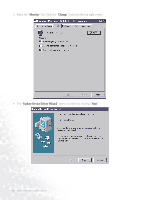BenQ FP991 User Manual - Page 13
Now click the Have Disk - driver
 |
UPC - 840046004385
View all BenQ FP991 manuals
Add to My Manuals
Save this manual to your list of manuals |
Page 13 highlights
6. Now click the "Have Disk" button in the bottom right corner. Another window appears. Select the "Browse" button. 7. Insert the supplied CD into your computer. Select the CD-drive from the drop-down menu. 8. In the field above the drive selection, change to the "Drivers" folder. The current driver files are located there. Press "OK" and the window closes. How to install your monitor's software 13

13
How to install your monitor’s software
6.
Now click the “Have Disk
Have Disk
Have Disk
Have Disk” button in the bottom right corner. Another window appears. Select the
“Browse
Browse
Browse
Browse” button.
7.
Insert the supplied CD into your computer. Select the CD-drive from the drop-down menu.
8.
In the field above the drive selection, change to the “Drivers
Drivers
Drivers
Drivers” folder. The current driver files are
located there. Press “OK
OK
OK
OK” and the window closes.