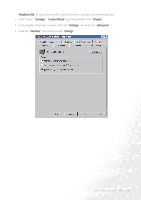BenQ FP991 User Manual - Page 28
Update Device Driver Wizard
 |
UPC - 840046004385
View all BenQ FP991 manuals
Add to My Manuals
Save this manual to your list of manuals |
Page 28 highlights
4. "Update Device Driver Wizard" dialogue box appears. Choose "Specify the location of the driver (Advanced)" and then click "Next". 5. Choose "Display a list of all the drivers in a specific location, so you can select the driver you want" and click "Next". 28 How to install your monitor's software

28
How to install your monitor’s software
4.
“Update Device Driver Wizard
Update Device Driver Wizard
Update Device Driver Wizard
Update Device Driver Wizard” dialogue box appears. Choose “Specify the location of the driver
Specify the location of the driver
Specify the location of the driver
Specify the location of the driver
(Advanced)
(Advanced)
(Advanced)
(Advanced)” and then click “Next
Next
Next
Next”.
5.
Choose “Display a list of all the drivers in a specific location, so you can select the driver you
Display a list of all the drivers in a specific location, so you can select the driver you
Display a list of all the drivers in a specific location, so you can select the driver you
Display a list of all the drivers in a specific location, so you can select the driver you
want
want
want
want” and click “Next
Next
Next
Next”.