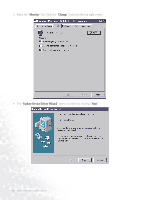BenQ FP991 User Manual - Page 14
Advanced Display Properties. Close this window by clicking OK
 |
UPC - 840046004385
View all BenQ FP991 manuals
Add to My Manuals
Save this manual to your list of manuals |
Page 14 highlights
9. By pressing "OK" again in the next window you will be given a list of compatible devices. Select "FP991" from the list and press "OK" again. 10. Now you are back to "Advanced Display Properties". Close this window by clicking "OK" and confirm the following messages with "Yes". Click "OK" and "Yes" again. The installation is now completed. You can close "Display Properties". 14 How to install your monitor's software

14
How to install your monitor’s software
9.
By pressing “OK
OK
OK
OK” again in the next window you will be given a list of compatible devices. Select
“FP991
FP991
FP991
FP991” from the list and press “OK
OK
OK
OK” again.
10.
Now you are back to “Advanced Display Properties
Advanced Display Properties
Advanced Display Properties
Advanced Display Properties”. Close this window by clicking “OK
OK
OK
OK” and
confirm the following messages with “Yes
Yes
Yes
Yes”. Click “OK
OK
OK
OK” and “Yes
Yes
Yes
Yes” again. The installation is now
completed. You can close “Display Properties
Display Properties
Display Properties
Display Properties”.