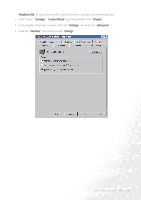BenQ FP991 User Manual - Page 24
Have Disk, then Install From Disk
 |
UPC - 840046004385
View all BenQ FP991 manuals
Add to My Manuals
Save this manual to your list of manuals |
Page 24 highlights
8. Select "Display a list of the known drivers for this device so that I can choose a specific driver" then click "Next". 9. In the next window, click "Have Disk", then "Install From Disk" window will pop up. Click "Browse", the "Located File" will pop up. 24 How to install your monitor's software

24
How to install your monitor’s software
8.
Select “Display a list of the known drivers for this device so that I can choose a specific driver
Display a list of the known drivers for this device so that I can choose a specific driver
Display a list of the known drivers for this device so that I can choose a specific driver
Display a list of the known drivers for this device so that I can choose a specific driver”
then click “Next
Next
Next
Next”.
9.
In the next window, click “Have Disk
Have Disk
Have Disk
Have Disk”, then “Install From Disk
Install From Disk
Install From Disk
Install From Disk” window will pop up. Click
“Browse
Browse
Browse
Browse”, the “Located File
Located File
Located File
Located File” will pop up.