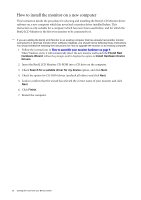BenQ M2700HD User Manual - Page 12
To Connect the Component Cable on To Connect the Composite Cable on To Connect
 |
View all BenQ M2700HD manuals
Add to My Manuals
Save this manual to your list of manuals |
Page 12 highlights
3. Connect the audio cable. To Input Audio Signals Connect the provided audio cable between the socket on the rear of the monitor (Line In) and your computer audio outlet. If the video source is Component, Composite, or S-Video, see: • To Connect the Component Cable on page 11 • To Connect the Composite Cable on page 11 • To Connect the S-Video Cable on page 11. To Output Audio Signals You are provided with the following options to output audio from the monitor: • You may connect headphones to the headphone jack found on the left side of the monitor. See picture on the right. I • You can use a suitable audio cable (usually purchased separately or came with the audio device your monitor is connecting to) to connect the S/PDIF socket on the monitor to external speakers or headphones that are S/PDIF compatible. II • If you prefer using external speakers, please also use another audio cable (usually supplied with the speakers) to connect the monitor (Line Out) to the input/Line In jack of the speaker. • Or you can output audio using the built-in speakers on the monitor. The output priority of the audio signals detected on your monitor is headphone jack, S/PDIF socket, Line Out socket, and the built-in speakers. In other words, the audio cables connected to the audio output sockets on the monitor determine the order of the audio output. 12 How to assemble your monitor hardware III IV