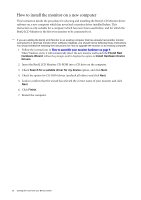BenQ M2700HD User Manual - Page 13
Connect USB Devices., Connect the power cable to the monitor., Route the cables via the cable clip. - tv cable
 |
View all BenQ M2700HD manuals
Add to My Manuals
Save this manual to your list of manuals |
Page 13 highlights
TV OUT SDIF-OUT PDIF-OUT 4. Connect USB Devices. I. Connect the USB cable between the PC and the monitor (via the upstream USB port at the back). This upstream USB port transmits data between the PC and the USB devices connected to the monitor. I II. Connect USB devices via other USB ports II (downstream) on the monitor. These downstream USB ports transmit data between connected USB devices and the upstream port. See picture on the right. III. You can plug 2 more USB devices to the USB ports (downstream) found on the left side of the monitor. See picture on the right. 5. Connect the power cable to the monitor. Plug one end of the power cord into the socket labelled 'POWER IN' on the rear of the monitor. Do not connect the other end to a power outlet just yet. III 6. Route the cables via the cable clip. Release the cable retaining clip by squeezing the clip inwards as illustrated. How to assemble your monitor hardware 13