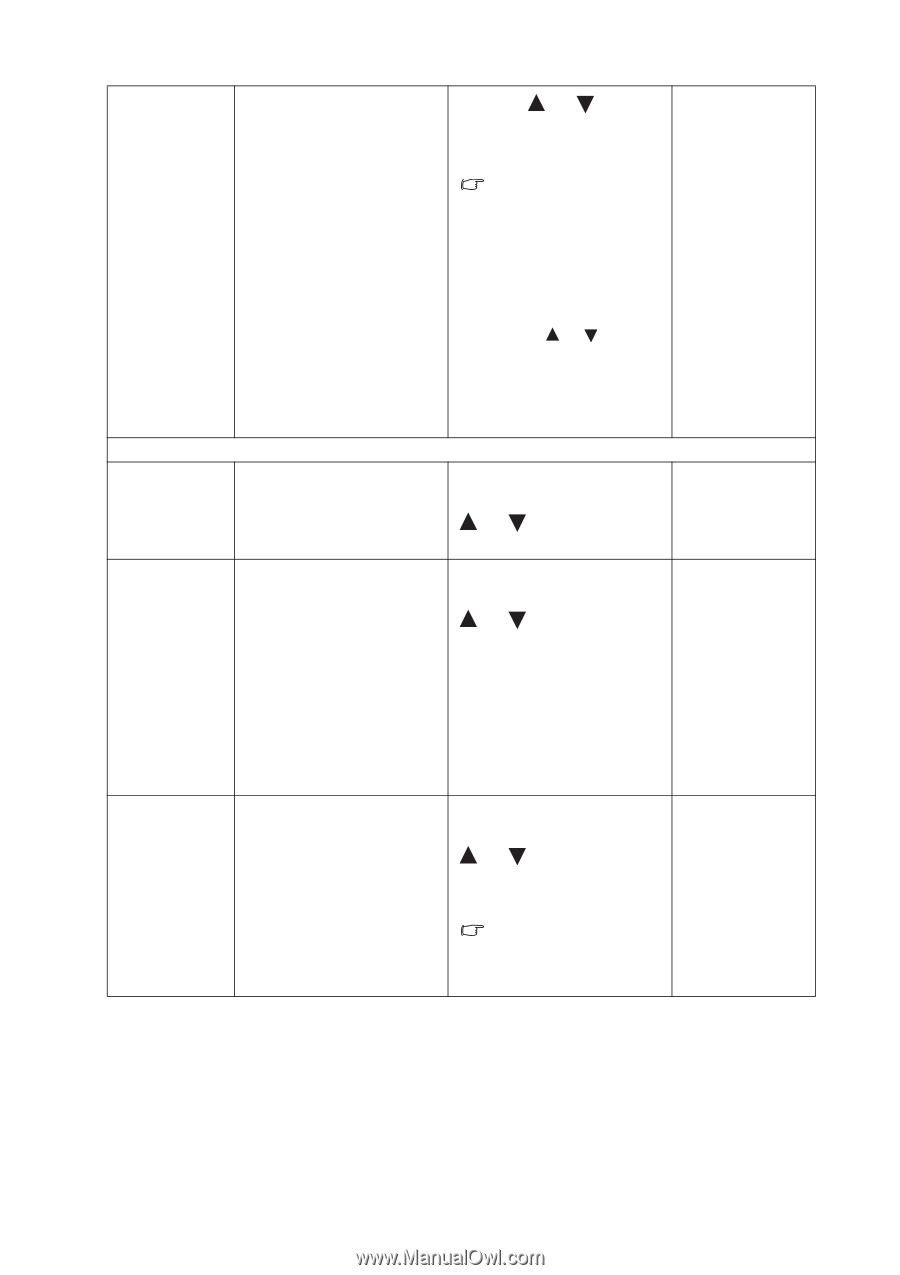BenQ M2700HD User Manual - Page 36
D-sub, DVI
 |
View all BenQ M2700HD manuals
Add to My Manuals
Save this manual to your list of manuals |
Page 36 highlights
OSD Lock Prevents all the monitor settings from being accidentally changed. Press the or keys to change the settings. When this function is activated, the OSD controls and hotkey operations will be disabled. To unlock the OSD controls when the OSD is preset to be locked, press and hold the "MENU" key for 15 seconds to enter the "OSD Lock" option and make changes. Alternatively, you may use the or keys to select "NO" in the "OSD Lock" submenu from the "OSD Settings" menu, and all OSD controls will be accessible. Press MENU to leave the OSD Settings menu. DDC/CI* Allows the monitor Press the ENTER key to settings to be set through the software on the PC. select this option. Press the or keys to change the settings. CEC When this function is Press the ENTER key to activated, the monitor can be switched on or off by the connected multimedia device's remote control select this option. Press the or keys to change the settings. through HDMI connection. Note that the connected device is required to support CEC (Consumer Electronics Control) feature as well. Source Auto Search (available when the source is When this function is activated, D-sub, DVI, and HDMI ports will be in the input auto select loop. Otherwise, these sources Press the ENTER key to select this option. Press the or keys to change the settings. D-sub, DVI, and HDMI) can only be selected by input select or by hot key. If the source is Component, Composite, or S-Video, this option will be disabled. • YES • NO • ON • OFF • ON • OFF • ON • OFF 36 How to adjust your monitor