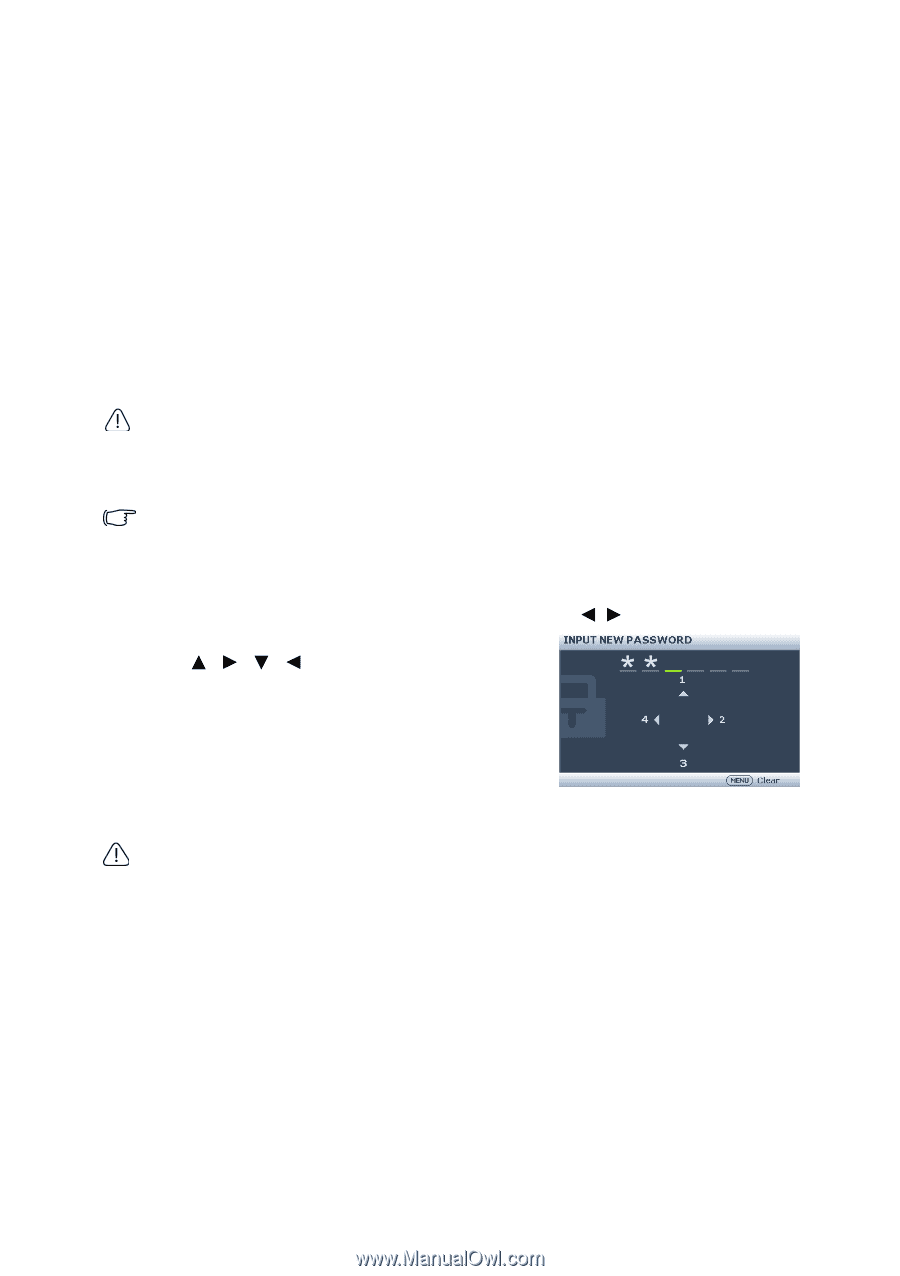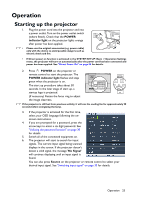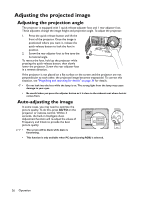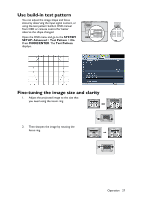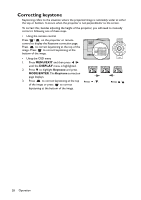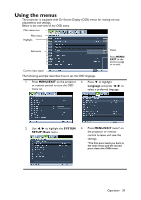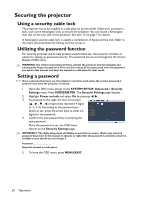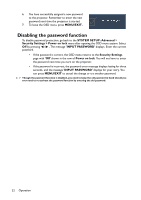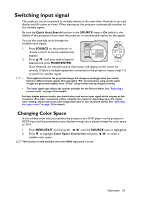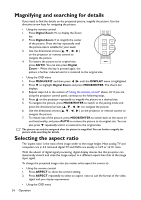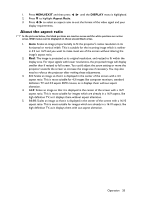BenQ MS513 MS513, MX514, MW516 User Manual - Page 30
Securing the projector, Using a security cable lock, Utilizing the password function
 |
View all BenQ MS513 manuals
Add to My Manuals
Save this manual to your list of manuals |
Page 30 highlights
Securing the projector Using a security cable lock The projector has to be installed in a safe place to prevent theft. Otherwise, purchase a lock, such as the Kensington lock, to secure the projector. You can locate a Kensington lock slot on the rear side of the projector. See item 15 on page 9 for details. A Kensington security cable lock is usually a combination of key(s) and the lock. Refer to the lock's documentation for finding out how to use it. Utilizing the password function For security purposes and to help prevent unauthorized use, the projector includes an option for setting up password security. The password can be set through the On-Screen Display (OSD) menu. WARNING: You will be inconvenienced if you activate the power-on lock functionality and subsequently forget the password. Print out this manual (if necessary) and write the password you used in this manual, and keep the manual in a safe place for later recall. Setting a password Once a password has been set, the projector cannot be used unless the correct password is entered every time the projector is started. 1. Open the OSD menu and go to the SYSTEM SETUP: Advanced > Security Settings menu. Press MODE/ENTER. The Security Settings page displays. 2. Highlight Power on lock and select On by pressing / . 3. As pictured to the right, the four arrow keys ( , , , ) respectively represent 4 digits (1, 2, 3, 4). According to the password you desire to set, press the arrow keys to enter six digits for the password. 4. Confirm the new password by re-entering the new password. Once the password is set, the OSD menu returns to the Security Settings page. IMPORTANT: The digits being input will display as asterisks on-screen. Write your selected password down here in this manual in advance or right after the password is entered so that it is available to you should you ever forget it. Password Keep this manual in a safe place. 5. To leave the OSD menu, press MENU/EXIT. 30 Operation