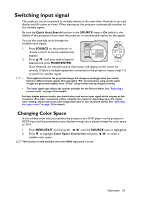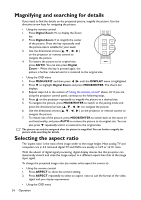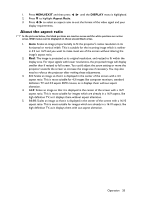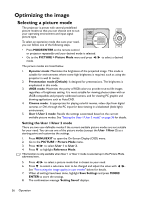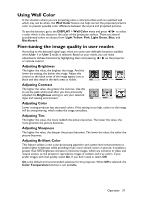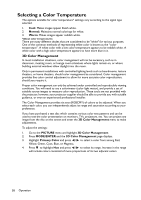BenQ MS513 MS513, MX514, MW516 User Manual - Page 38
Selecting a Color Temperature, 3D Color Management
 |
View all BenQ MS513 manuals
Add to My Manuals
Save this manual to your list of manuals |
Page 38 highlights
Selecting a Color Temperature The options available for color temperature* settings vary according to the signal type selected. 1. Cool: Makes images appear bluish white. 2. Normal: Maintains normal colorings for white. 3. Warm: Makes images appear reddish white. *About color temperatures: There are many different shades that are considered to be "white" for various purposes. One of the common methods of representing white color is known as the "color temperature". A white color with a low color temperature appears to be reddish white. A white color with a high color temperature appears to have more blue in it. 3D Color Management In most installation situations, color management will not be necessary, such as in classroom, meeting room, or lounge room situations where lights remain on, or where building external windows allow daylight into the room. Only in permanent installations with controlled lighting levels such as boardrooms, lecture theaters, or home theaters, should color management be considered. Color management provides fine color control adjustment to allow for more accurate color reproduction, should you require it. Proper color management can only be achieved under controlled and reproducible viewing conditions. You will need to use a colorimeter (color light meter), and provide a set of suitable source images to measure color reproduction. These tools are not provided with the projector, however, your projector supplier should be able to provide you with suitable guidance, or even an experienced professional installer. The Color Management provides six sets (RGBCMY) of colors to be adjusted. When you select each color, you can independently adjust its range and saturation according to your preference. If you have purchased a test disc which contains various color test patterns and can be used to test the color presentation on monitors, TVs, projectors, etc. You can project any image from the disc on the screen and enter the 3D Color Management menu to make adjustments. To adjust the settings: 1. Go to the PICTURE menu and highlight 3D Color Management. 2. Press MODE/ENTER and the 3D Color Management page displays. 3. Highlight Primary Color and press / to select a color from among Red, Yellow, Green, Cyan, Blue, or Magenta. 4. Press to highlight Hue and press / to select its range. Increase in the range will include colors consisted of more proportions of its two adjacent colors. 38 Operation