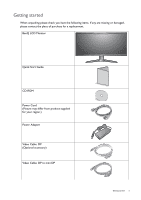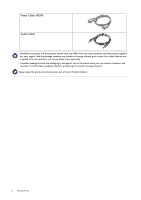BenQ XR3501 XR3501 User Manual - Page 10
Connect the audio cable., Connect the power adapter to the monitor., Install the back cover. - ports
 |
View all BenQ XR3501 manuals
Add to My Manuals
Save this manual to your list of manuals |
Page 10 highlights
To Connect the HDMI Cable Pass the cable through the cable management hole on the stand arm first. Connect the plug of the HDMI cable to the HDMI port on the monitor. And then route the cable via the cable clip right below the input port. Connect the other end of the cable to the HDMI port of a digital output device. The video cables included in your package and the socket illustrations on the right may vary depending on the product supplied for your region. 2. Connect the audio cable. Pass the cable through the cable management hole on the stand arm first. To Input Audio Signals Connect the audio cable between the socket on the rear of the monitor (Line In) and your computer audio outlet. And then route the cable via the cable clip right below the input port. To Output Audio Signals You are provided with the following options to output audio from the monitor: •You may connect headphones to the headphone jack found on the back side of the monitor. •If you prefer using external speakers, please also use another audio cable (usually supplied with the speakers) to connect the monitor (Line Out) to the input/Line In jack of the speaker. 3. Connect the power adapter to the monitor. Pass the cable through the cable management hole on the stand arm first. Connect the power adapter to the socket labelled on the rear of the monitor. Do not connect the other end to a power outlet just yet. 4. Install the back cover. Align the back cover with the holes on the back of the monitor, and press the sides of the back cover against the holes to lock it into place as illustrated. To remove the back cover, see How to change cable connection after initial installation on page 12 for more information. 10 How to assemble your monitor hardware or 1 2