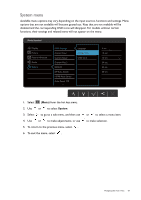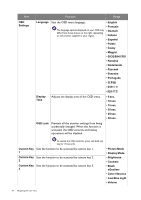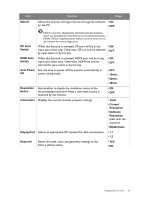BenQ XR3501 XR3501 User Manual - Page 30
For playing CS: GO games., Picture Mode
 |
View all BenQ XR3501 manuals
Add to My Manuals
Save this manual to your list of manuals |
Page 30 highlights
Item Picture Mode Black eQualizer Function Range Select a picture mode that best suits the type of images shown on the screen. sRGB For better color matching representation with the peripheral devices, such as printers, digital cameras, etc. Gamer 1 For playing car racing games. Gamer 2 For playing CS: GO games. Gamer 3 For playing Battlefield games. Standard For basic PC application. Photo For viewing still images. Movie For viewing videos. Custom 1 Custom 2 Applies a combination of color settings defined by users. Brings out the dark shades by increasing the brightness without 0 ~ 20 changing those of the light shades. Color Vibrance Low Blue Light If the image is too bright or barely contains any dark shades, adjusting the value of Black eQualizer may not show much change to the image. Provides different sets of color settings. Once applied, you can 0 ~ 20 adjust some of the color settings in the corresponding menus. Decreases the blue light emitted from the display to reduce the 0 ~ 10 risk of blue light exposure to your eyes. Super Resolution Senseye Demo Dynamic Contrast The higher the value is, the more blue light has been decreased. Simulates high-resolution images by increasing pixel density of • 0 low-resolution ones. • 1 • 2 • 3 Displays the preview of screen images under the selected mode from Picture Mode. The screen will be divided into two windows; the left window demonstrates images of Standard mode, while the right window presents the images under the specified mode. • ON • OFF The function is to automatically detect the distribution of an input visual signal, and then to create the optimal contrast. 0 to 5 30 Navigating the main menu