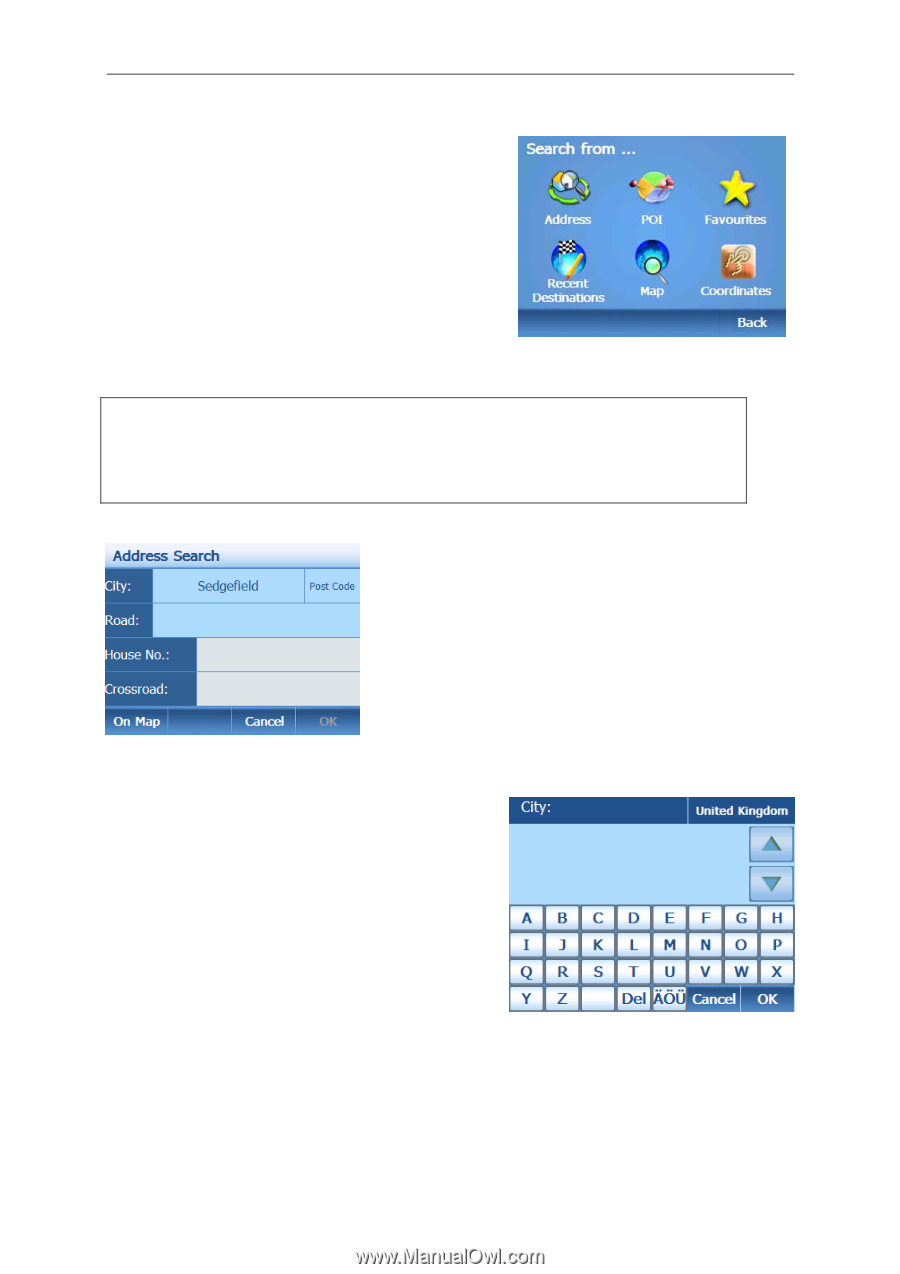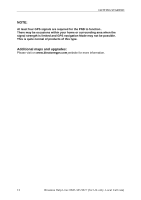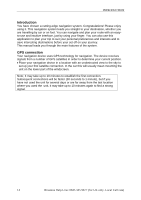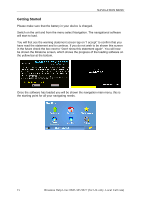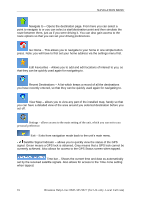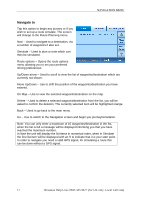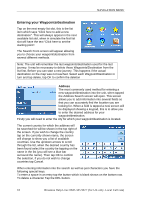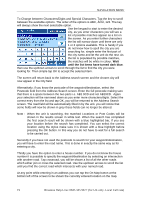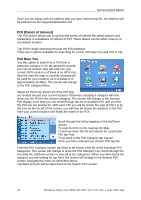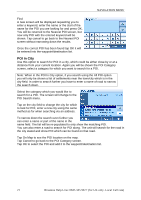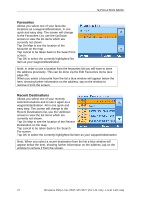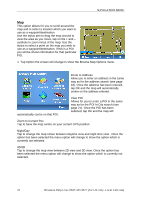Binatone B430 User Manual - Page 19
Entering your Waypoints/destination
 |
View all Binatone B430 manuals
Add to My Manuals
Save this manual to your list of manuals |
Page 19 highlights
NAVIGATION MENU Entering your Waypoints/destination Tap on the next empty list slot, this is the list item which says "Click here to add a new destination". This will always appear in the next available list slot, when in simulate the first list slot will have the text "Click here to set the starting point". The Search From screen will appear allowing you to choose your waypoint/destination from several different methods. Note: The unit will remember the last waypoints/destination used for the last journey. It may be necessary to delete these Waypoints/Destination from the list first, Before you can start a new journey. This happens if the actual destination on the map was not reached. Select each Waypoint/Destination in turn and tap delete, tap OK to confirm the deletion Address The most commonly used method for entering a new waypoint/destination into the unit, when tapped the Address Search screen will open. This screen allows you to add information into several fields so that you can accurately find the location you are looking for. When a field is tapped a new screen will be displayed showing a keypad, this is to allow you to enter the desired address for your waypoint/destination. Firstly you will need to enter the city for which your waypoint/destination is located. The current country for which the address will be searched for will be shown in the top right of the screen. If you wish to change the country tap on the currently shown name, the screen will change to show you a list of available countries. Use the up/down arrows to scroll through the list, when the desired country has been found select the country be tapping on the name in the list (you will see a blue bar surround the name). Then tap OK to confirm the selection, if you do not wish to change countries tap Cancel. When entering information into the search as well as just characters you have the following special keys. To enter a space in an entry tap the button which is blank shown on the bottom row. To delete a character Tap the DEL button. 18 Binatone Help Line: 0845 345 9677 (for UK only. Local Call rate)