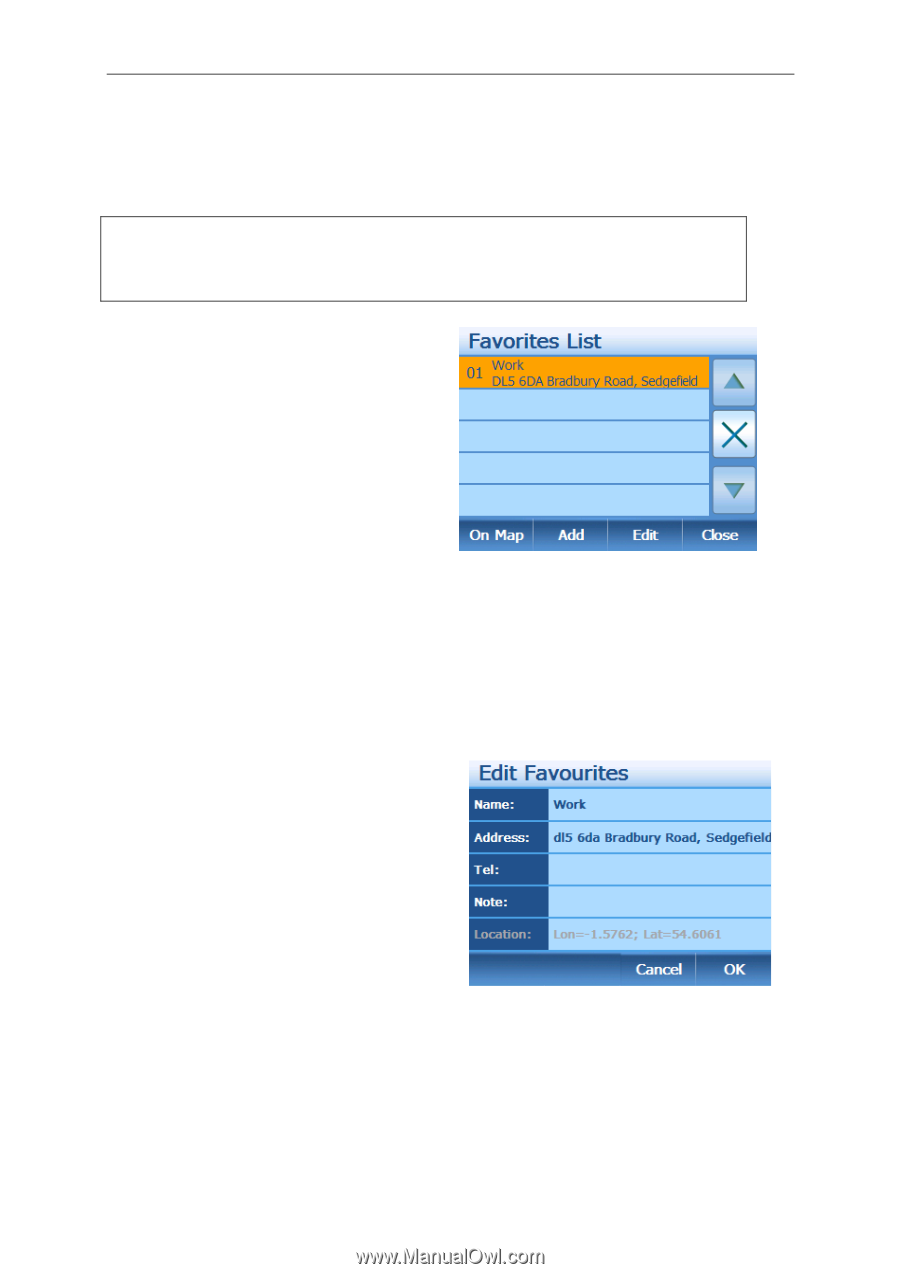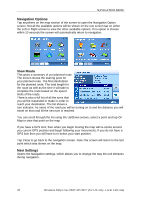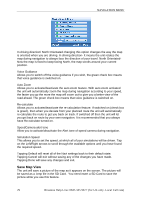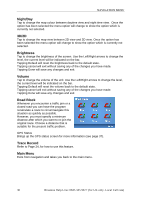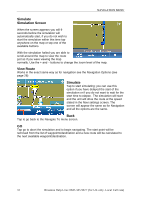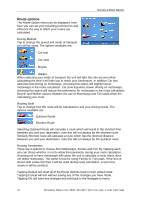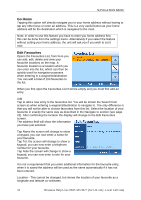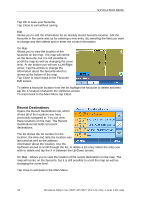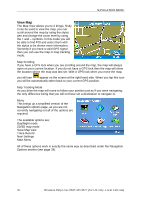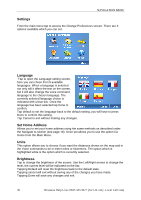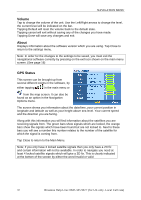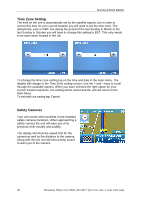Binatone B430 User Manual - Page 34
Go Home, Edit Favourites
 |
View all Binatone B430 manuals
Add to My Manuals
Save this manual to your list of manuals |
Page 34 highlights
NAVIGATION MENU Go Home Tapping this option will directly navigate you to your home address without having to tap any other keys or enter an address. This is a very useful button as your home address will be the destination which is navigated to the most. Note; In order to use this feature you have to enter you home address first, this can be done from the settings menu. Alternatively if you select the feature without setting your home address, the unit will ask you if you wish to set it now. Edit Favourites Opens the Favourites List, from here you can add, edit, delete and view your favourite locations on the map. A favourite location is a location which you can enter into the list, which can then be quickly used for navigation purposes when entering in a waypoint/destination. You can add a total of 100 favourites to the list. When you first open the Favourites List it will be empty and you must first add an entry. Add Tap to add a new entry to the favourites list. You will be shown the Search from screen as when entering a waypoint/destination to navigate to. The only difference is that you will not be able to choose favourites from this list. Select the location of your favourite in exactly the same way as described in the Navigate to section (see page 22). After confirming the location the display will change to the Edit Favourites screen. The address field will show the information you have just selected. Tap Name the screen will change to show a keypad, you can now enter a name for your favourite. Tap Tel: the screen will change to show a keypad, you can now enter a telephone number for your favourite. Tap Note the screen will change to show a keypad, you can now enter a note for your favourite. It is not a requirement that you enter additional information for the favourite entry, when it is saved the address will be used as the name automatically if it has not been entered. Location - This cannot be changed, but shows the location of your favourite as a longitude and latitude co-ordinates. 33 Binatone Help Line: 0845 345 9677 (for UK only. Local Call rate)