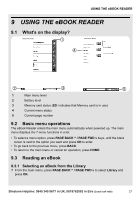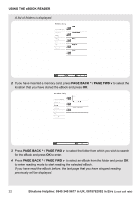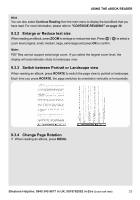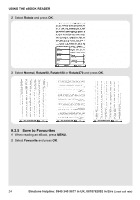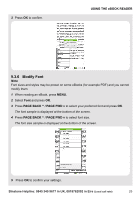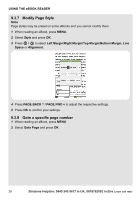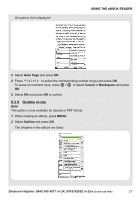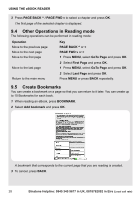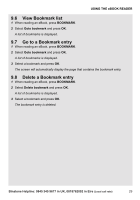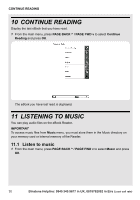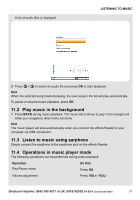Binatone ReadMe Daily User Manual - Page 25
Modify Style, Goto a specific number
 |
View all Binatone ReadMe Daily manuals
Add to My Manuals
Save this manual to your list of manuals |
Page 25 highlights
USING THE eBOOK READER 9.3.7 Modify Page Style Note Page styles may be preset on some eBooks and you cannot modify them. 1 When reading an eBook, press MENU. 2 Select Style and press OK. ( ) 3 Press / to select Left Margin/Right Margin/Top Margin/Bottom Margin, Line Space or Alignment. 4 Press PAGE BACK ^ / PAGE FWD v to adjust the respective settings. 5 Press OK to confirm your settings. 9.3.8 Goto a specific page number 1 When reading an eBook, press MENU. 2 Select Goto Page and press OK. 26 Binatone Helpline: 0845 345 9677 in UK, 0818762092 in Eire (Local call rate)
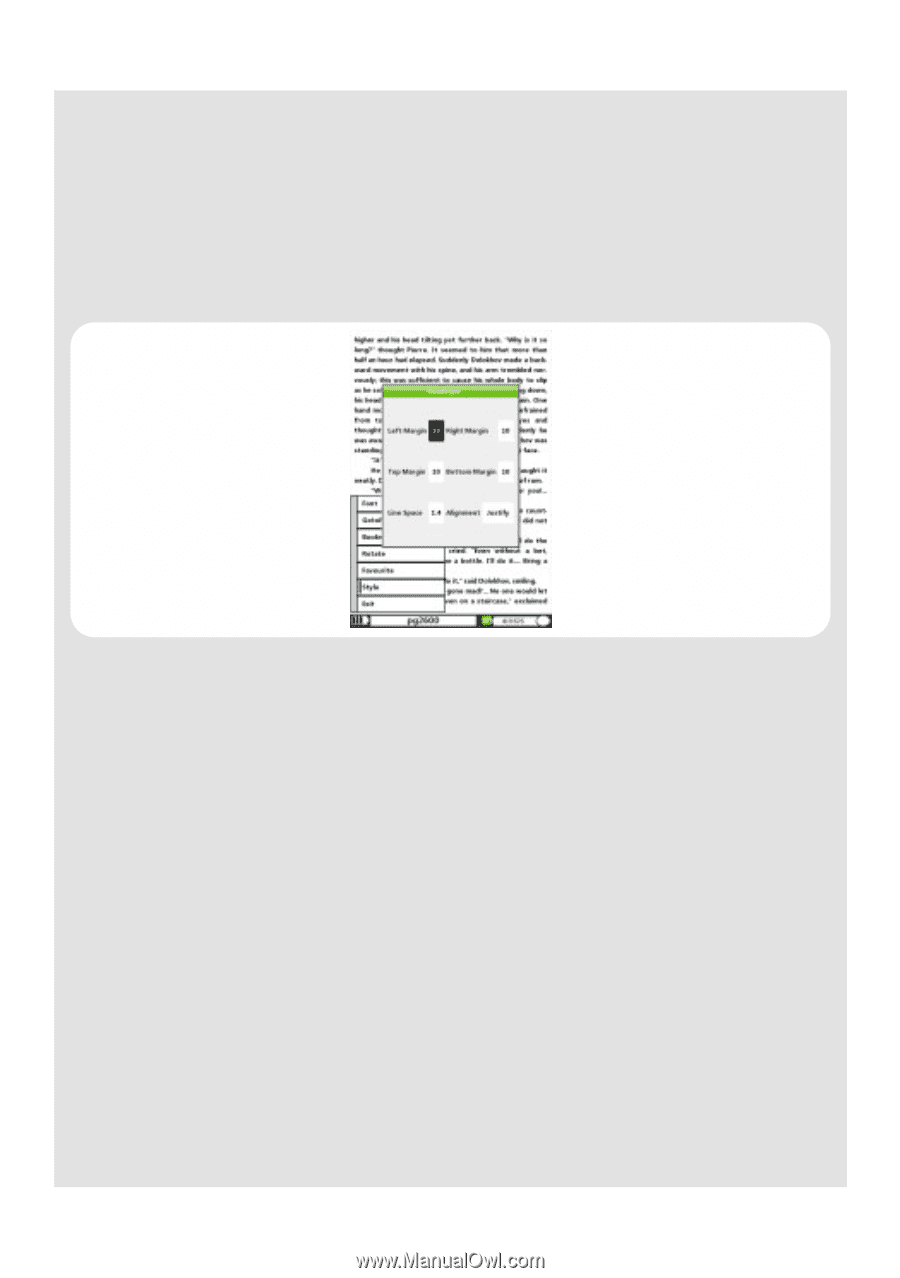
USING THE eBOOK READER
26
Binatone Helpline: 0845 345 9677 in UK, 0818762092 in Eire
(Local call rate)
9.3.7
Modify Page Style
Note
Page styles may be preset on some eBooks and you cannot modify them.
1
When reading an eBook, press
MENU.
2
Select
Style
and press
OK
.
3
Press
/
to select
Left Margin/Right Margin/Top Margin/Bottom Margin, Line
Space
or
Alignment
.
4
Press
PAGE BACK ^ / PAGE FWD v
to adjust the respective settings.
5
Press
OK
to confirm your settings.
9.3.8
Goto a specific page number
1
When reading an eBook, press
MENU
.
2
Select
Goto Page
and press
OK
.
()