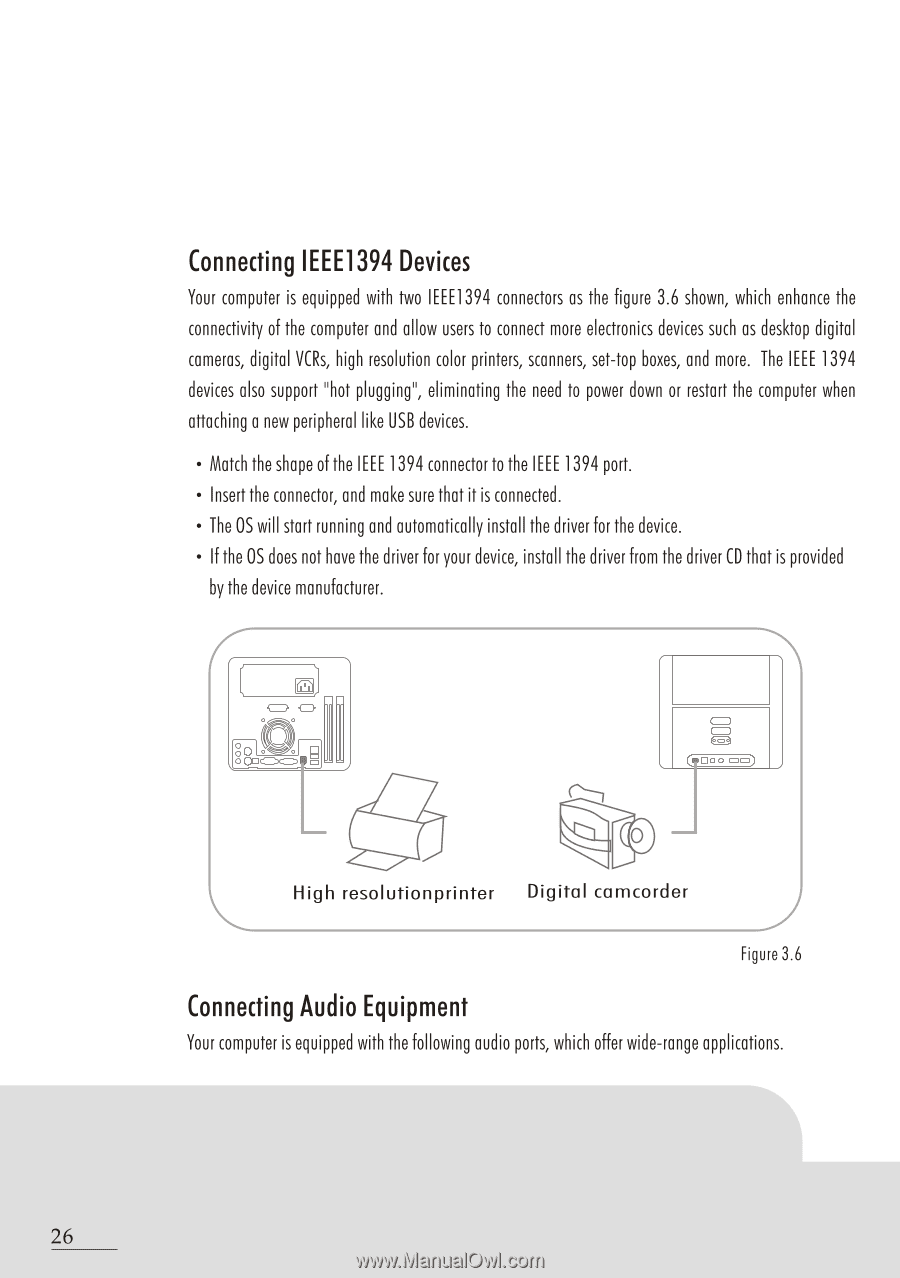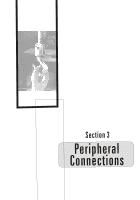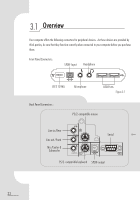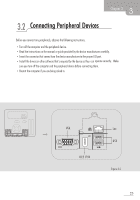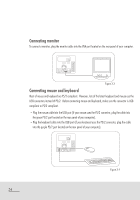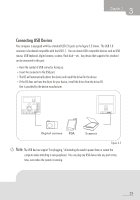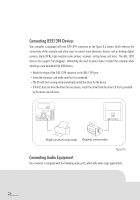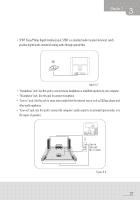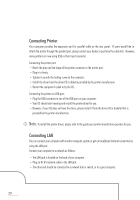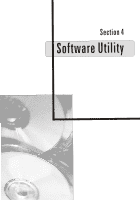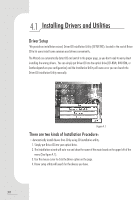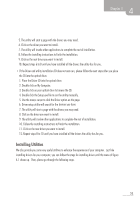Biostar IDEQ 200A iDEQ 200A user's manual - Page 34
Connecting, IEEE1394, Devices, Audio, Equipment
 |
View all Biostar IDEQ 200A manuals
Add to My Manuals
Save this manual to your list of manuals |
Page 34 highlights
Connecting IEEE1394 Devices Your computer is equipped with two IEEE1394 connectors as the figure 3.6 shown, which enhance the connectivity of the computer and allow users to connect more electronics devices such as desktop digital cameras, digital VCRs, high resolution color printers, scanners, set-top boxes, and more. The IEEE 1394 devices also support "hot plugging", eliminating the need to power down or restart the computer when attaching a new peripheral like USB devices. • Match the shape of the IEEE 1394 connector to the IEEE 1394 port. • Insert the connector, and make sure that it is connected. • The OS will start running and automatically install the driver for the device. • If the OS does not have the driver for your device, install the driver from the driver CD that is provided by the device manufacturer. 0 0 ( coo oo) O High resolutionprinter Digital camcorder } Figure 3.6 Connecting Audio Equipment Your computer is equipped with the following audio ports, which offer wide-range applications. 26