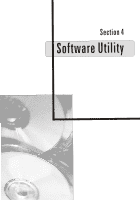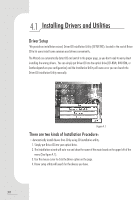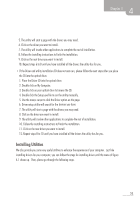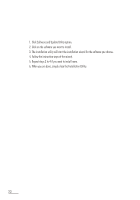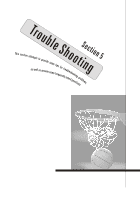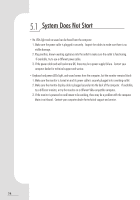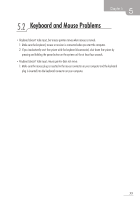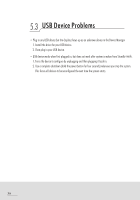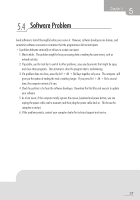Biostar IDEQ 200A iDEQ 200A user's manual - Page 42
System, Start
 |
View all Biostar IDEQ 200A manuals
Add to My Manuals
Save this manual to your list of manuals |
Page 42 highlights
System Does Not Start • No LEDs light and no sound can be heard from the computer: 1. Make sure the power cable is plugged in securely. Inspect the cables to make sure there is no visible damage. 2. Plug another, known-working appliance into the outlet to make sure the outlet is functioning. If available, try to use a different power cable. 3. If the power cable and wall socket are OK, there may be a power supply failure. Contact your computer dealer for technical support and service. • Keyboard and power LEDs light, and sound comes from the computer, but the monitor remains blank: 1. Make sure the monitor is turned on and its power cable is securely plugged into a working outlet. 2. Make sure the monitor display cable is plugged securely into the back of the computer. If available, try a different monitor, or try the monitor on a different VGA-compatible computer. 3. If the monitor is powered on and known to be working, there may be a problem with the computer Main circuit board. Contact your computer dealer for technical support and service. 34