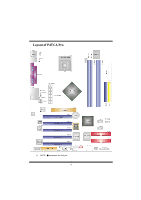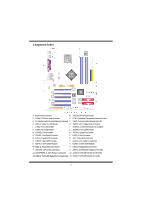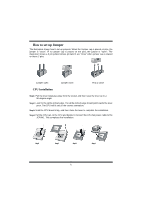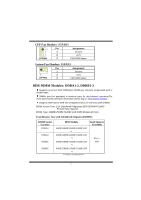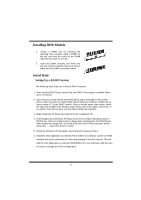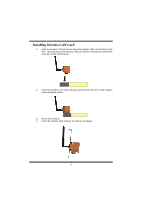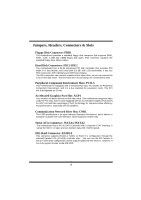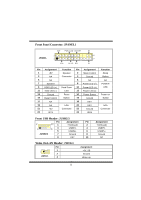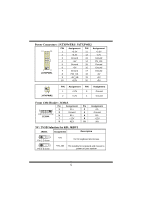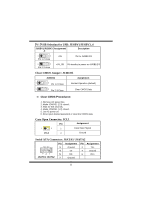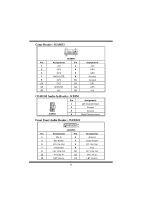Biostar P4TCA PRO P4TCA Pro user's manual - Page 11
Installing Wireless LAN Card - motherboard
 |
View all Biostar P4TCA PRO manuals
Add to My Manuals
Save this manual to your list of manuals |
Page 11 highlights
Installing Wireless LAN Card 1. Align the wireless LAN on the slot such that wireless LAN card matches in the slot. Be sure to face the wireless LAN card with its components towards the inner part of the motherboard. 2. Insert the wireless LAN card vertically and firmly into the slot so the wireless card is properly seated. 3. Screw the brackets. 4. Insert the wireless LAN antenna by turning it clockwise. 9
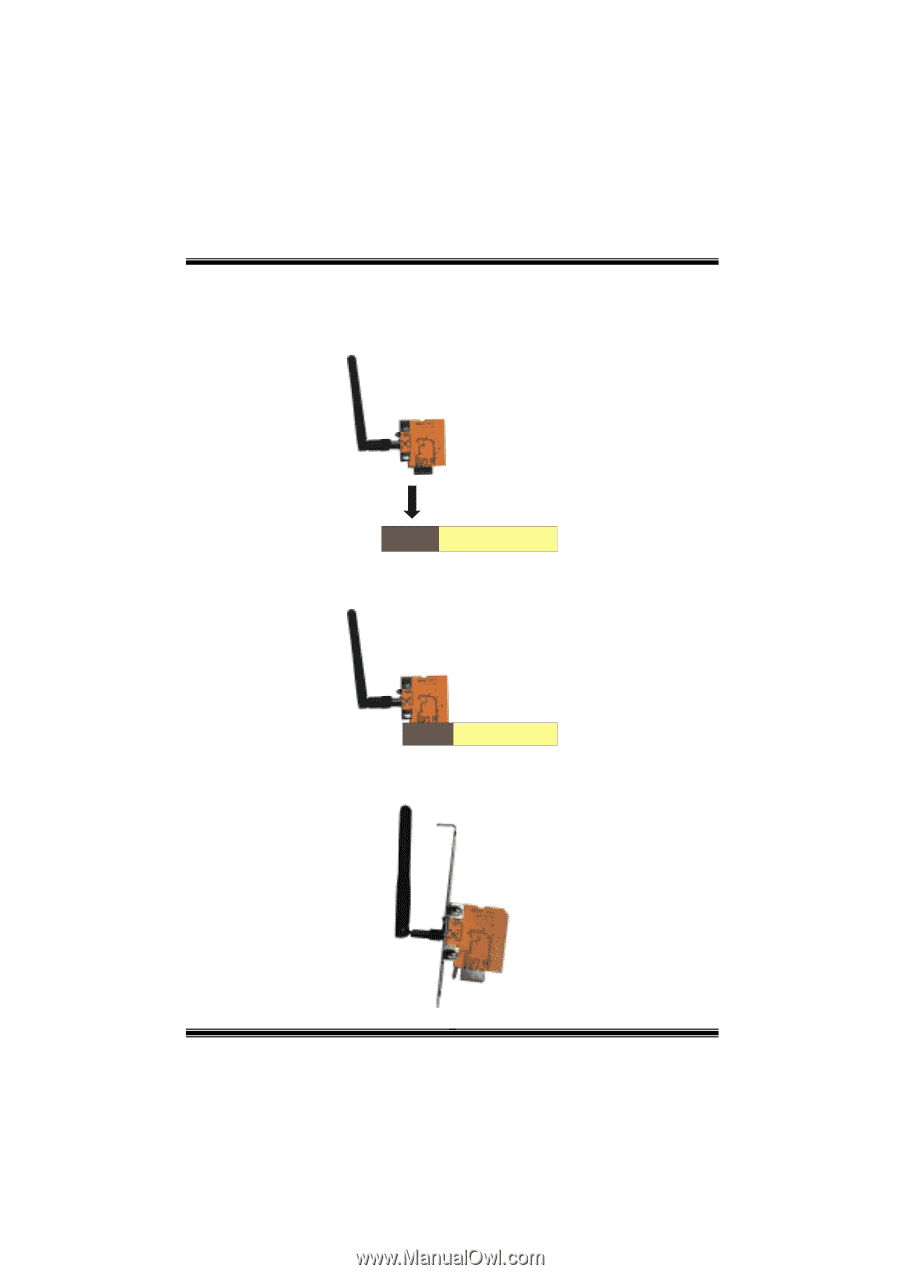
9
Installing Wireless LAN Card
1.
Align the wireless LAN on the slot such that wireless LAN card matches in the
slot.
Be sure to face the wireless LAN card with its components towards the
inner part of the motherboard.
2.
Insert the wireless LAN card vertically and firmly into the slot so the wireless
card is properly seated.
3.
Screw the brackets.
4.
Insert the wireless LAN antenna by turning it clockwise.