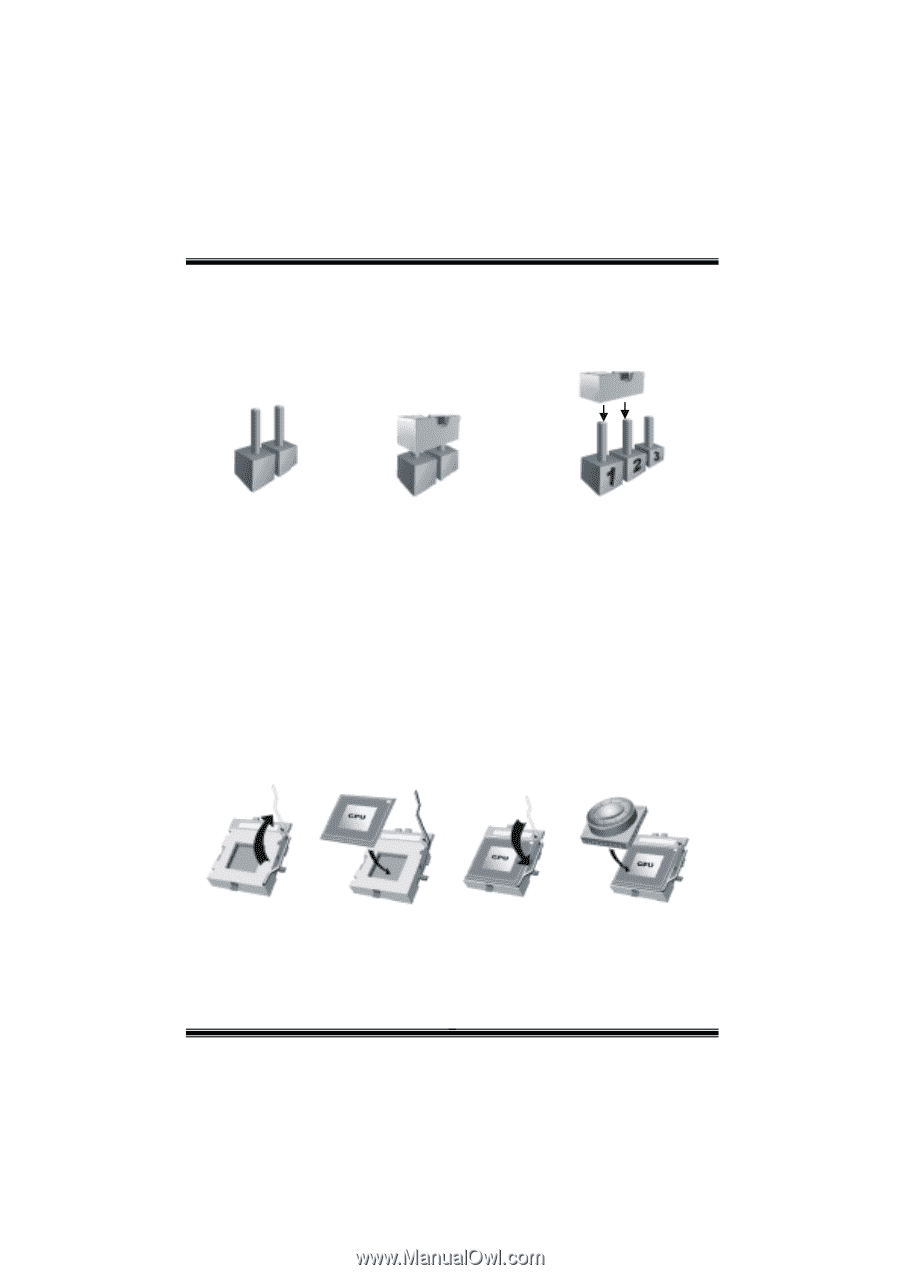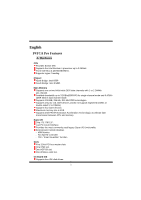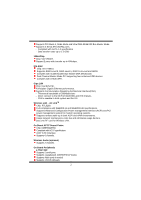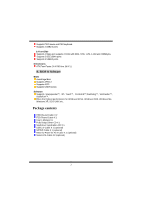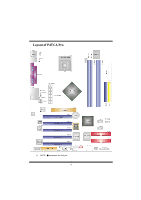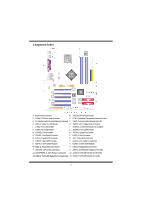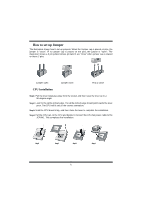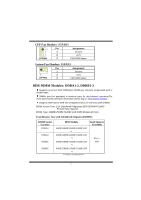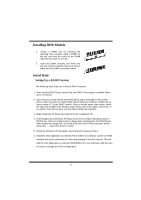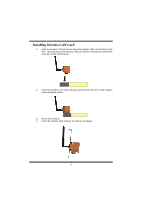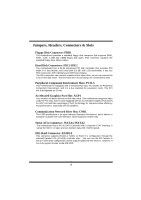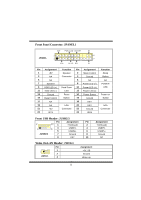Biostar P4TCA PRO P4TCA Pro user's manual - Page 8
How to set up Jumper
 |
View all Biostar P4TCA PRO manuals
Add to My Manuals
Save this manual to your list of manuals |
Page 8 highlights
How to set up Jumper The illustration shows how to set up jumpers. When the Jumper cap is placed on pins, the jumper is "close". IF no jumper cap is placed on the pins, the jumper is "open". The illustration shows a 3-pin jumper whose pin1and 2 are "close" when jumper cap is placed on these 2 pins. Jumper open Jumper close Pin1-2 close CPU Installation Step1: Pull the lever sideways away from the socket and then raise the lever up to a 90-degree angle. Step2: Look for the white dot/cut edge. The white dot/cut edge should point wards the lever pivot. The CPU will fit only in the correct orientation. Step3: Hold the CPU down firmly, and then close the lever to complete the installation. Step4: Put the CPU Fan on the CPU and buckle it. Connect the CPU fan power cable to the JCFAN1. This completes the installation. Step1 Step2 Step3 Step4 6