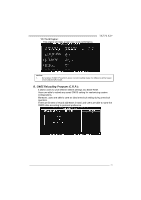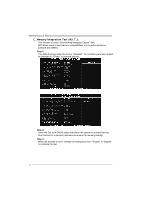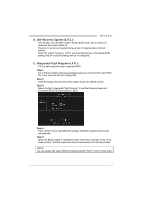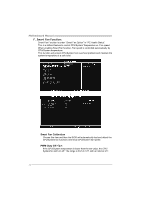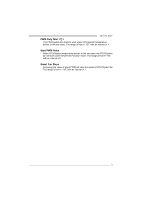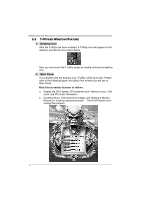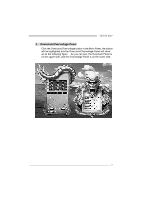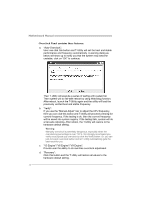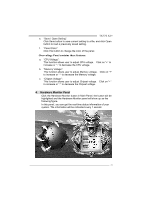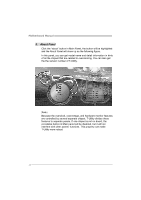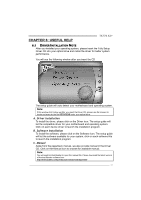Biostar TA770 A2 Setup Manual - Page 38
Indows, Eature
 |
View all Biostar TA770 A2 manuals
Add to My Manuals
Save this manual to your list of manuals |
Page 38 highlights
Motherboard Manual 5.3 T-POWER WINDOWS FEATURE 1. Desktop Icon After the T-Utility has been installed, a T-Utility icon will appear on the desktop, just like the icon shown below. Now you can launch the T-Utility simply by double-clicking the desktop icon. 2. Main Panel If you double-click the desktop icon, T-Utility will be launched. Please refer to the following figure; the utility's first window you will see is Main Panel. Main Panel contains features as follows: a. Display the CPU Speed, CPU external clock, Memory clock, VGA clock, and PCI clock information. b. Contains About, Overclock/Overvoltage, and Hardware Monitor Buttons for invoking respective panels. The On/Off button is for closing the program. 36
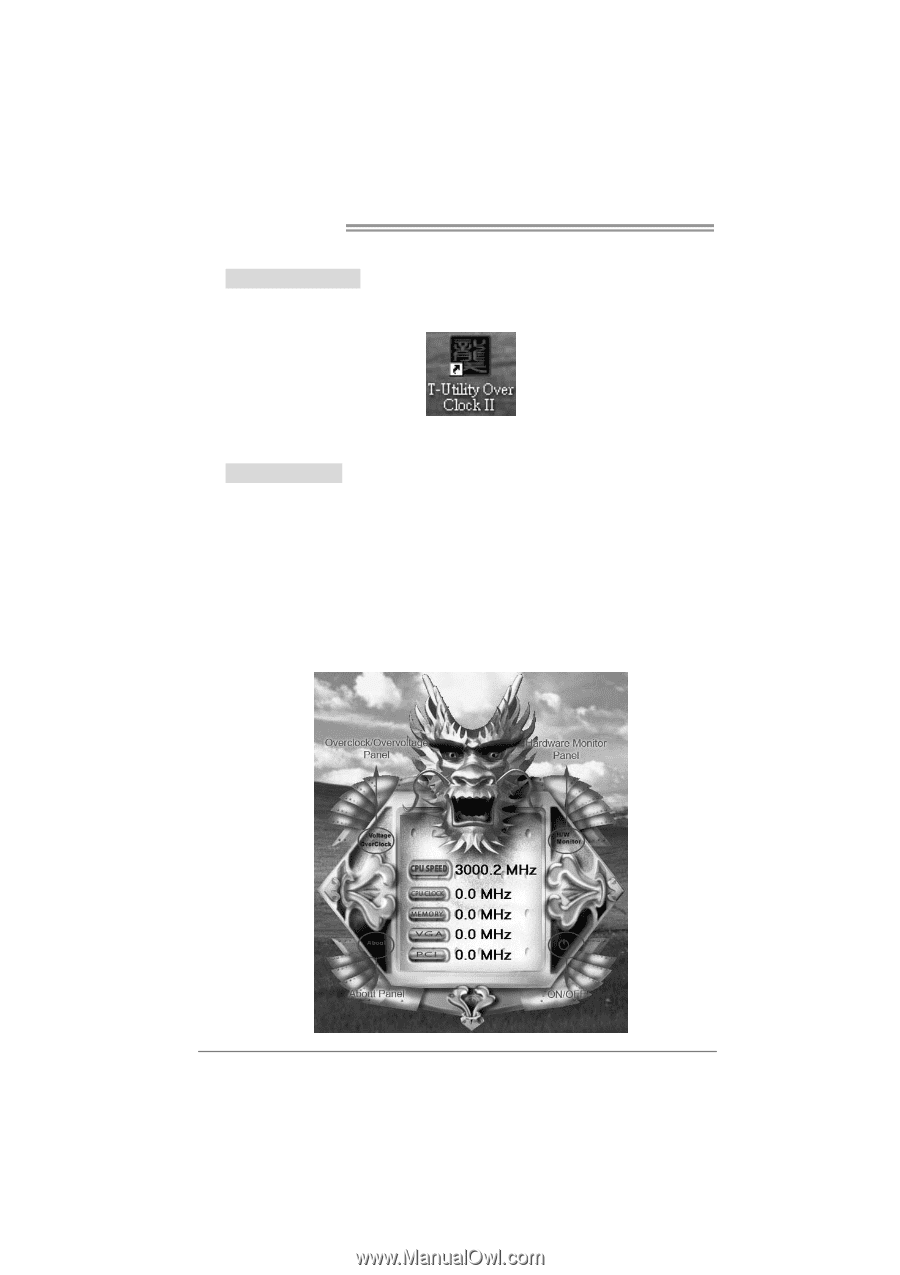
Motherboard Manual
36
5.3
T-P
OWER
W
INDOWS
F
EATURE
1.
Desktop Icon
After the T-Utility has been installed, a T-Utility icon will appear on the
desktop, just like the icon shown below.
Now you can launch the T-Utility simply by double-clicking the desktop
icon.
2.
Main Panel
If you double-click the desktop icon, T-Utility will be launched. Please
refer to the following figure; the utility’s first window you will see is
Main Panel.
Main Panel contains features as follows:
a.
Display the CPU Speed, CPU external clock, Memory clock, VGA
clock, and PCI clock information.
b.
Contains About, Overclock/Overvoltage, and Hardware Monitor
Buttons for invoking respective panels.
The On/Off button is for
closing the program.