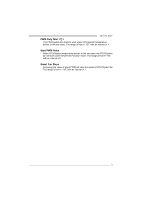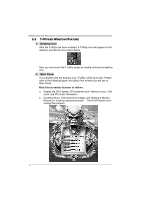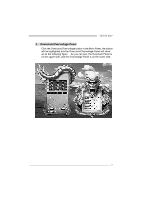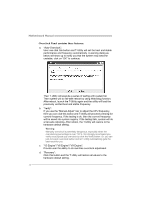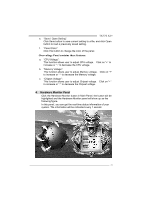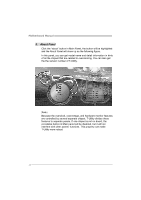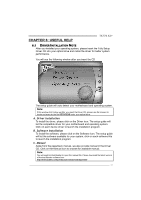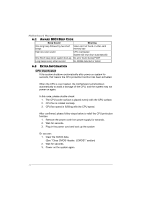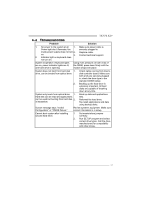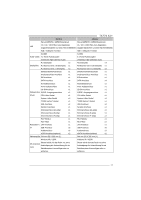Biostar TA770 A2 Setup Manual - Page 42
About Panel
 |
View all Biostar TA770 A2 manuals
Add to My Manuals
Save this manual to your list of manuals |
Page 42 highlights
Motherboard Manual 5. About Panel Click the "about" button in Main Panel, the button will be highlighted and the About Panel will show up as the following figure. In this panel, you can get model name and detail information in hints of all the chipset that are related to overclocking. You can also get the the version number of T-Utility. Note: Because the overclock, overvoltage, and hardware monitor features are controlled by several separate chipset, T-Utility divides these features to separate panels. If one chipset is not on board, the correlative button in Main panel will be disabled, but it will not interfere with other panels' functions. This property can make T-Utility more robust. 40
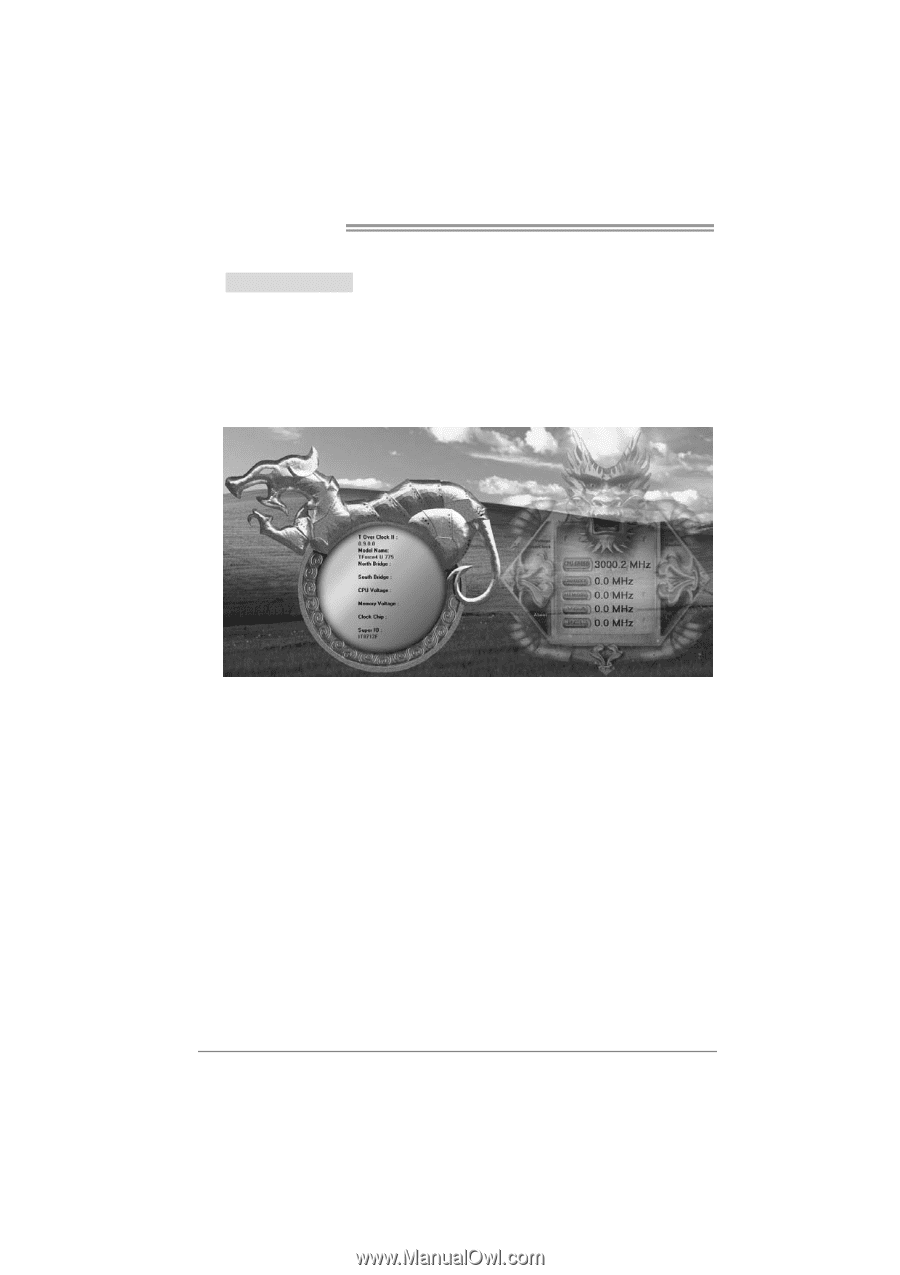
Motherboard Manual
40
5.
About Panel
Click the “about” button in Main Panel, the button will be highlighted
and the About Panel will show up as the following figure.
In this panel, you can get model name and detail information in hints
of all the chipset that are related to overclocking. You can also get
the the version number of T-Utility.
Note:
Because the overclock, overvoltage, and hardware monitor features
are controlled by several separate chipset, T-Utility divides these
features to separate panels. If one chipset is not on board, the
correlative button in Main panel will be disabled, but it will not
interfere with other panels’ functions. This property can make
T-Utility more robust.