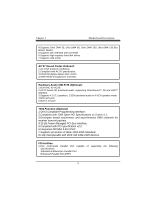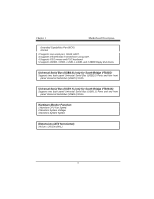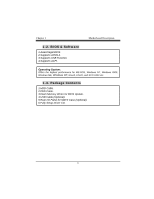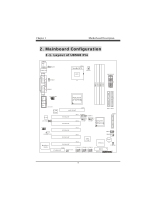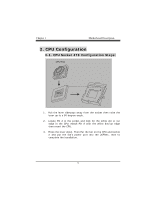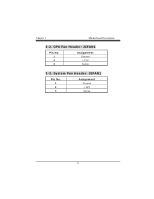Biostar U8568 PRO U8568 Pro user's manual - Page 12
CPU Configuration
 |
View all Biostar U8568 PRO manuals
Add to My Manuals
Save this manual to your list of manuals |
Page 12 highlights
3. CPU Configuration 3-1. CPU Socket 478 Configuration Steps: CPU Fan CPU 1. Pull the lever sideways away from the socket then raise the lever up to a 90-degree angle. 2. Locate Pin A in the socket and look for the white dot or cut edge in the CPU. Match Pin A with the white dot/cut edge then insert the CPU. 3. Press the lever down. Then Put the fan on the CPU and buckle it and put the fan's power port into the JCFAN1, then to complete the installation.
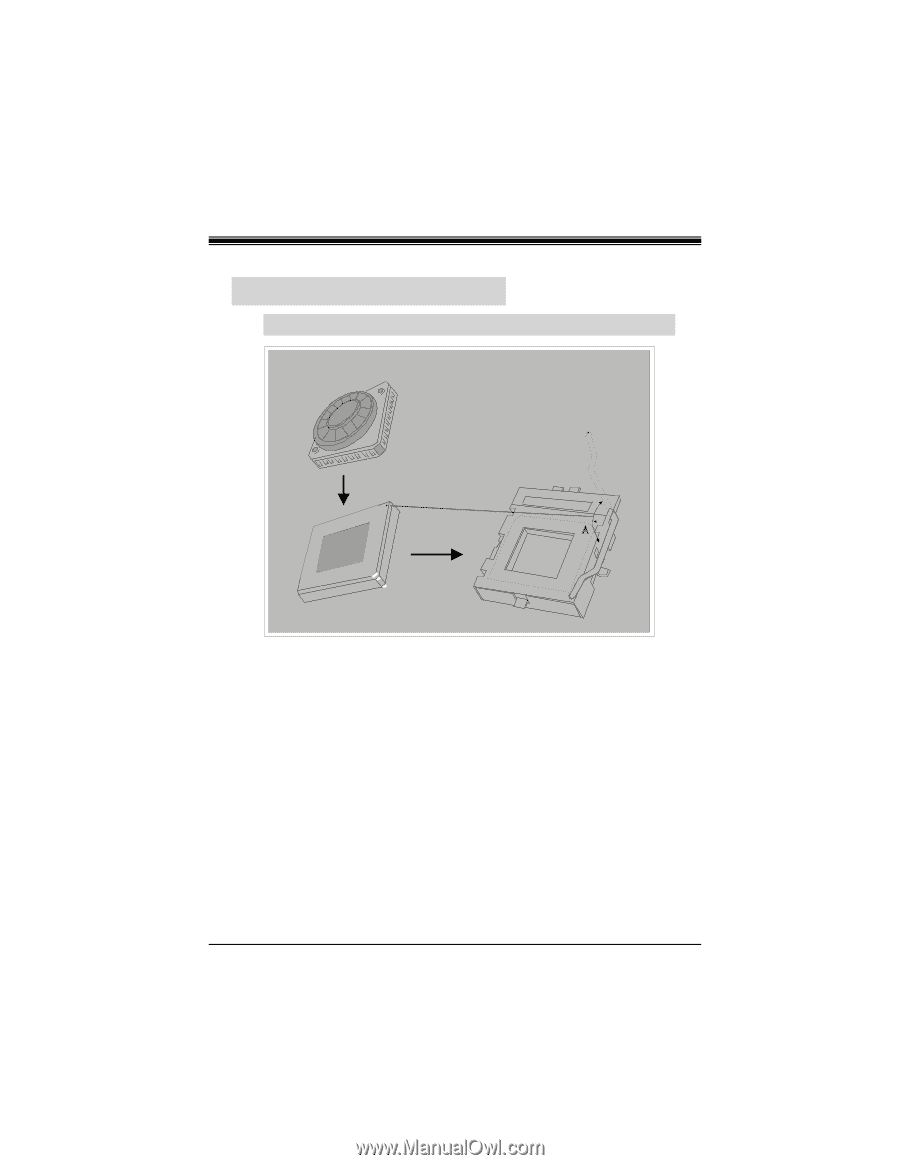
¾¿ÀÁÂÃı¹±
±
±
±
±
±
±
± ± ± ÅÆ¿ÃÄÇÆÀÄȱÉÃÊËIJÁ²Æ̱
¸
±
±
3. CPU Configuration
3-1. CPU Socket 478 Configuration Steps:
1.
Pull the lever sideways away from the socket then raise the
lever up to a 90-degree angle.
2.
Locate Pin A in the socket and look for the white dot or cut
edge in the CPU. Match Pin A with the white dot/cut edge
then insert the CPU.
3.
Press the lever down. Then Put the fan on the CPU and buckle
it and put the fan’s power port into the JCFAN1, then to
complete the installation.
CPU Fan
±
CPU