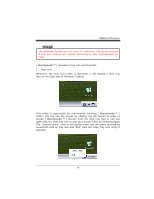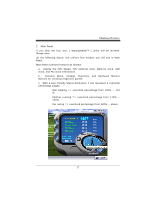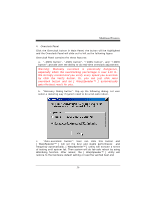Biostar U8568 PRO U8568 Pro user's manual - Page 44
Hardware Monitor Panel - version 3 0
 |
View all Biostar U8568 PRO manuals
Add to My Manuals
Save this manual to your list of manuals |
Page 44 highlights
5. Hardware Monitor Panel Click the Hardware Monitor button in Main Panel, the button will be highlighted and the Hardware Monitor panel will slide out to left as the following figure. In this panel, you can get the real-time status information of your system. The information will be refreshed every 1 second. 6. About Panel Click the About button in Main Panel, the button will be highlighted and the About Panel will slide out to up as the following figure. In this panel, you can get model name and detail information in hints of all the chipset that are related to overclocking. You can also get the mainboard's BIOS model and the Version number of [ WarpSpeeder™ ] utility.

±
±
±
±
±
±
± ± ± ± ± ± ± ± ± ± ± ± ± ± ± ± ± ± ± ± ± ÅÀ²ÌÇÆÀÄȱ)ÃÀÂ"ÄÃʱ
½¹
±
5.
Hardware Monitor Panel
Click the Hardware Monitor button in Main Panel, the button will be
highlighted and the Hardware Monitor panel will slide out to left as the
following figure.
In this panel, you can get the real-time status information of your
system. The information will be refreshed every 1 second.
±
±
±
±
±
±
±
6.
About Panel
Click the About button in Main Panel, the button will be highlighted and
the About Panel will slide out to up as the following figure.
In this panel, you can get model name and detail information in hints of
all the chipset that are related to overclocking. You can also get the
mainboard’s BIOS model and the Version number of [ WarpSpeeder™ ]
utility.
±
±
±