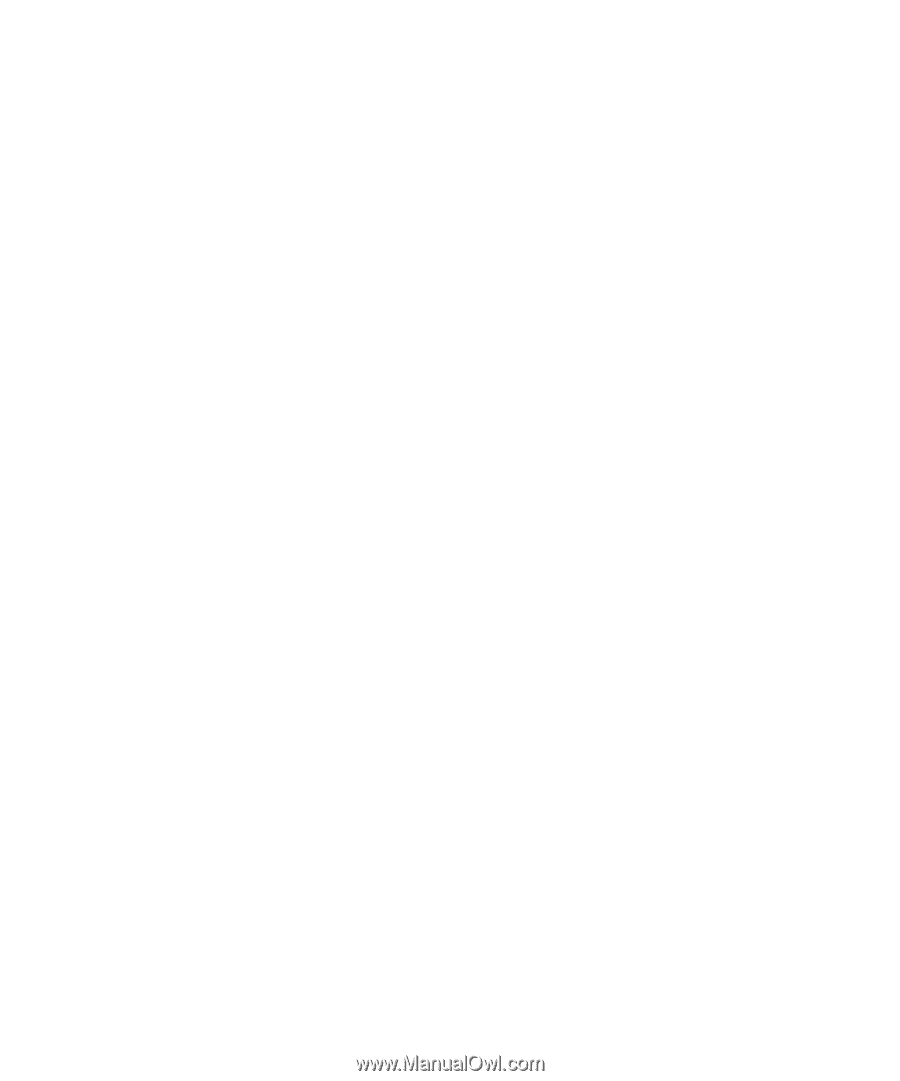Blackberry 7250 User Guide - Page 20
Add contacts to SMS messages, Manage SMS messages, Resend sent SMS messages
 |
UPC - 097738489740
View all Blackberry 7250 manuals
Add to My Manuals
Save this manual to your list of manuals |
Page 20 highlights
User Guide 7. Click the trackwheel. 8. Click Continue. 9. Type a message. 10. Click the trackwheel. 11. Click Send. Notes: If you have added contacts to the address book, you can select a contact from the list after you click Compose SMS. If your BlackBerry® device supports sending SMS messages to email addresses, you can select the destination address as an email address after you click [Use Once]. To send an SMS message quickly from the phone, type an SMS-compatible phone number. Click the trackwheel. Click SMS. Related topic Why can't I send SMS messages? (See page 111.) • Delete Note: To remove previous SMS messages from a reply message, click the trackwheel. Click Remove History. Resend sent SMS messages To resend an SMS message to the same contact, in the message, click the trackwheel. Click Resend. Note: If you send an SMS message to multiple contacts and the message does not reach one or more contacts, click Resend to resend the message to the contacts who did not receive it initially. Add contacts to SMS messages When composing an SMS message, click the trackwheel. Click Add Recipient. Note: You can send an SMS message to up to ten recipients. Related topic Type an SMS number (See page 19.) Manage SMS messages Open a message. Click the trackwheel. Click one of the following menu items: • Save • Reply • Forward • Forward As 20
-
 1
1 -
 2
2 -
 3
3 -
 4
4 -
 5
5 -
 6
6 -
 7
7 -
 8
8 -
 9
9 -
 10
10 -
 11
11 -
 12
12 -
 13
13 -
 14
14 -
 15
15 -
 16
16 -
 17
17 -
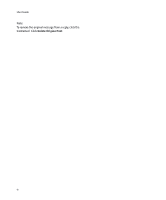 18
18 -
 19
19 -
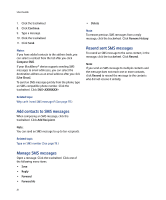 20
20 -
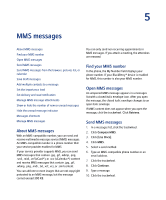 21
21 -
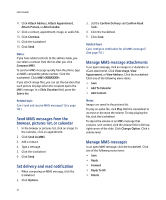 22
22 -
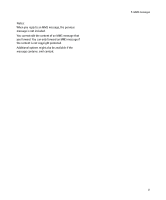 23
23 -
 24
24 -
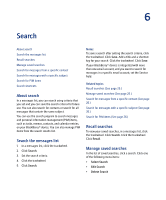 25
25 -
 26
26 -
 27
27 -
 28
28 -
 29
29 -
 30
30 -
 31
31 -
 32
32 -
 33
33 -
 34
34 -
 35
35 -
 36
36 -
 37
37 -
 38
38 -
 39
39 -
 40
40 -
 41
41 -
 42
42 -
 43
43 -
 44
44 -
 45
45 -
 46
46 -
 47
47 -
 48
48 -
 49
49 -
 50
50 -
 51
51 -
 52
52 -
 53
53 -
 54
54 -
 55
55 -
 56
56 -
 57
57 -
 58
58 -
 59
59 -
 60
60 -
 61
61 -
 62
62 -
 63
63 -
 64
64 -
 65
65 -
 66
66 -
 67
67 -
 68
68 -
 69
69 -
 70
70 -
 71
71 -
 72
72 -
 73
73 -
 74
74 -
 75
75 -
 76
76 -
 77
77 -
 78
78 -
 79
79 -
 80
80 -
 81
81 -
 82
82 -
 83
83 -
 84
84 -
 85
85 -
 86
86 -
 87
87 -
 88
88 -
 89
89 -
 90
90 -
 91
91 -
 92
92 -
 93
93 -
 94
94 -
 95
95 -
 96
96 -
 97
97 -
 98
98 -
 99
99 -
 100
100 -
 101
101 -
 102
102 -
 103
103 -
 104
104 -
 105
105 -
 106
106 -
 107
107 -
 108
108 -
 109
109 -
 110
110 -
 111
111 -
 112
112 -
 113
113 -
 114
114 -
 115
115 -
 116
116 -
 117
117 -
 118
118 -
 119
119 -
 120
120 -
 121
121 -
 122
122 -
 123
123 -
 124
124 -
 125
125 -
 126
126 -
 127
127 -
 128
128 -
 129
129 -
 130
130 -
 131
131 -
 132
132 -
 133
133 -
 134
134 -
 135
135 -
 136
136 -
 137
137 -
 138
138 -
 139
139 -
 140
140 -
 141
141 -
 142
142 -
 143
143 -
 144
144 -
 145
145 -
 146
146 -
 147
147 -
 148
148 -
 149
149 -
 150
150 -
 151
151 -
 152
152 -
 153
153 -
 154
154 -
 155
155 -
 156
156
 |
 |