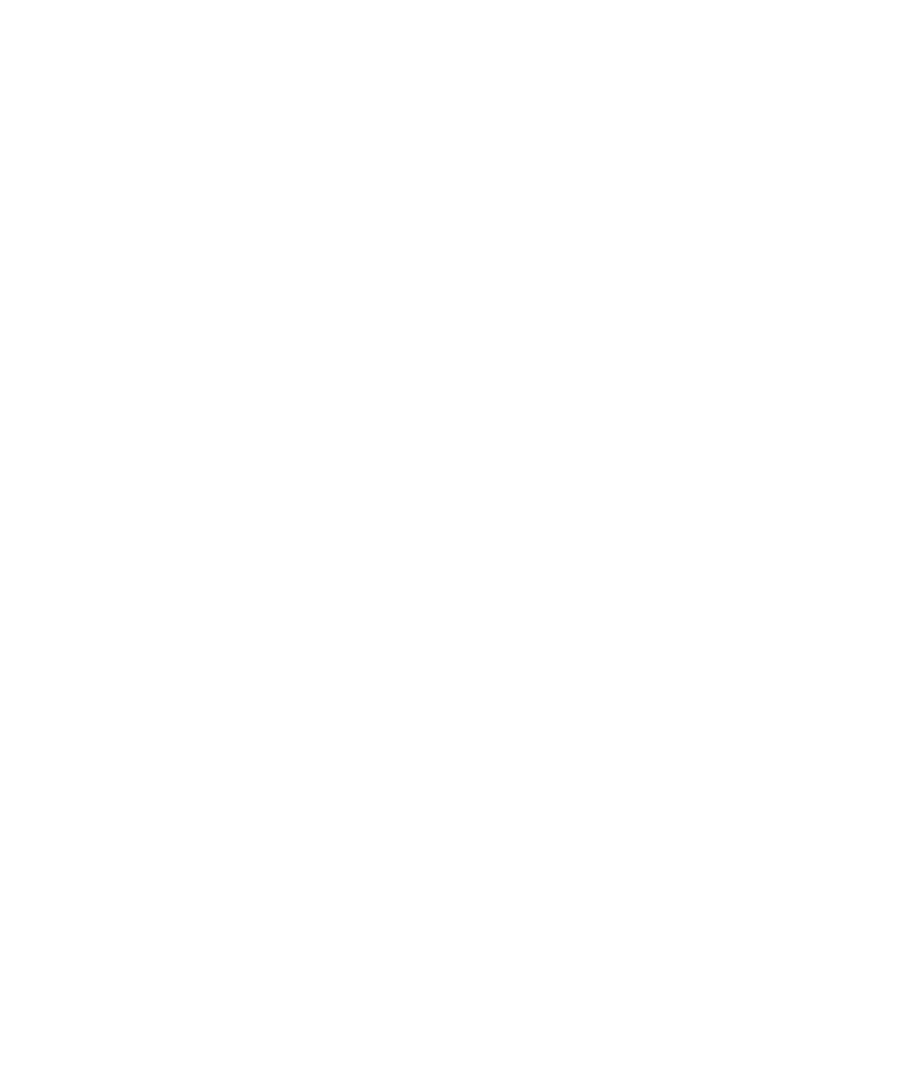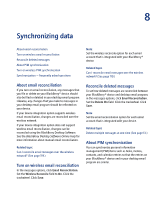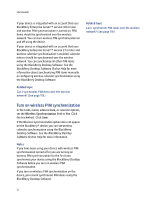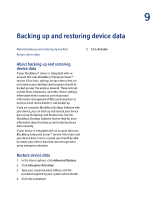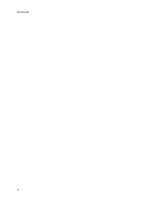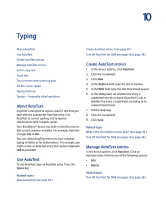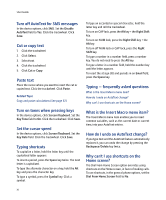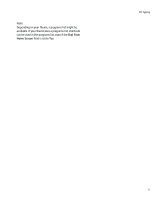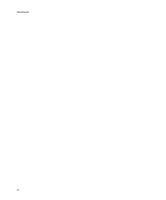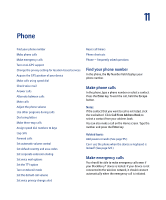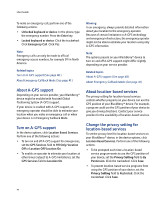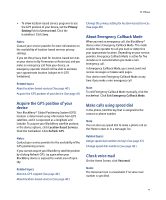Blackberry 7250 User Guide - Page 36
What is the Insert Macro menu item?
 |
UPC - 097738489740
View all Blackberry 7250 manuals
Add to My Manuals
Save this manual to your list of manuals |
Page 36 highlights
User Guide Turn off AutoText for SMS messages In the device options, click SMS. Set the Disable AutoText field to Yes. Click the trackwheel. Click Save. Cut or copy text 1. Click the trackwheel. 2. Click Select. 3. Select text. 4. Click the trackwheel. 5. Click Cut or Copy. Paste text Place the cursor where you want to insert the cut or copied text. Click the trackwheel. Click Paste. Related Topic Copy and paste calculations (See page 67.) To type an accented or special character, hold the letter key and roll the trackwheel. To turn on CAP lock, press the Alt key + the Right Shift key. To turn on NUM lock, press the Right Shift key + the Alt key. To turn off NUM lock or CAP lock, press the Right Shift key. To type a number in a number field, press a number key. You do not need to press the Alt key. To type a letter in a number field, hold the number key until the letter appears. To insert the at sign (@) and periods in an Email field, press the Space key. Typing - frequently asked questions What is the Insert Macro menu item? How do I undo an AutoText change? Why can't I use shortcuts on the Home screen? Turn on tones when pressing keys In the device options, click Screen/Keyboard. Set the Key Tone field to On. Click the trackwheel. Click Save. Set the cursor speed In the device options, click Screen/Keyboard. Set the Key Rate field. Click the trackwheel. Click Save. Typing shortcuts To capitalize a letter, hold the letter key until the capitalized letter appears. To insert a period, press the Space key twice. The next letter is capitalized. To type the alternate character on a key, hold the Alt key and press the character key. To type a symbol, press the Symbol key. Click a symbol. What is the Insert Macro menu item? The Insert Macro menu item enables you to insert common variables, such as the current date or current time, into your AutoText entries. How do I undo an AutoText change? If you type text and the AutoText feature automatically replaces it, you can undo the change by pressing the Backspace/Delete key twice. Why can't I use shortcuts on the Home screen? The Dial From Home Screen option overrides using shortcuts on the Home screen, in favor of making calls. To use shortcuts, in the general phone options, set the Dial From Home Screen field to No. 36