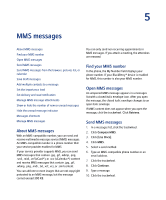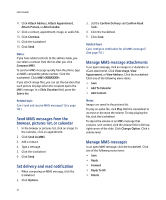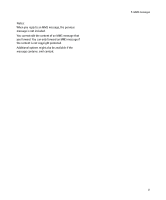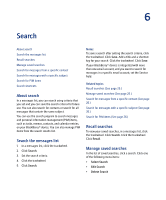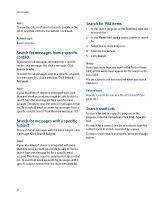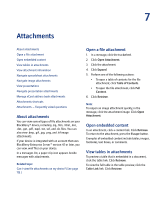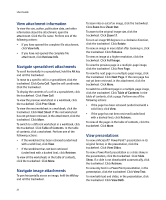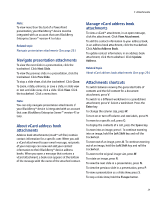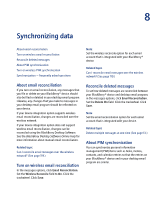Blackberry 7250 User Guide - Page 26
Search for messages from a specific, contact, Search for messages with a specific, subject, Search
 |
UPC - 097738489740
View all Blackberry 7250 manuals
Add to My Manuals
Save this manual to your list of manuals |
Page 26 highlights
User Guide Note: To view the criteria of your last search quickly, in the list of searches, click the trackwheel. Click Last. Related topic Recall searches Search for messages from a specific contact To search for all messages received from a specific sender, in a messages list, click a message. Click Search Sender. To search for all messages sent to a specific recipient, in a messages list, click a message. Click Search Recipient. Note: If your BlackBerry® device is integrated with more than one email account, you might be able to start a search from the message list for a specific email account. The device searches only for messages in that list. To search all email accounts for messages from a specific contact, search from the main messages list. Search for messages with a specific subject To search for all messages with the same subject, click a message. Click Search Subject. Note: If your BlackBerry® device is integrated with more than one email account, you might be able to start a search from the message list for a specific email account. The device searches only for messages in that list. To search all email accounts for messages with a specific subject, search from the main messages list. Search for PIM items 1. In the search program, in the Text field, type text to search for. 2. In the Name field, type a contact name to search for. 3. Select one or more programs. 4. Click the trackwheel. 5. Click Search. Notes: If you type more than one word in the Text or Name field, all the words must appear for the search to be successful. File attachments are not searched when you search PIM items. Related topic How do I search for text in a file attachment? (See page 116.) Search shortcuts To search for text in a specific program, in the program, click the trackwheel. Click Find. Type the text. To search for a contact, in a list of contacts, type the contact name or initials separated by a space. To stop a search that is in progress, press the Escape button. 26