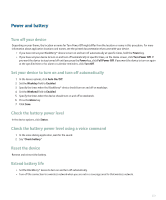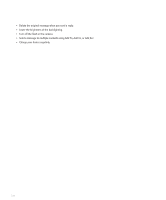Blackberry 8310 User Guide - Page 238
Copy contacts from your address book to your SIM card, Change a SIM card contact, Delete a SIM card
 |
UPC - 843163019775
View all Blackberry 8310 manuals
Add to My Manuals
Save this manual to your list of manuals |
Page 238 highlights
Copy contacts from your address book to your SIM card Verify that you have loaded the SIM card phone book. 1. In the address book, click a contact. 2. Highlight a phone number. 3. Press the Menu key. 4. Click Copy to SIM Phone Book. 5. Press the Menu key. 6. Click Save. Change a SIM card contact Verify that your wireless service provider has set up your SIM card for a SIM card phone book. 1. In the address book, press the Menu key. 2. Click SIM Phone Book. 3. Highlight a contact. 4. Press the Menu key. 5. Click Edit. 6. Change the contact information. 7. Press the Menu key. 8. Click Save. Delete a SIM card contact Verify that your wireless service provider has set up your SIM card for a SIM card phone book. 1. In the address book, press the Menu key. 2. Click SIM Phone Book. 3. Highlight a contact. 4. Press the Menu key. 5. Click Delete. Store SMS text messages on your SIM card If you set your SIM card to store SMS text messages, the SIM card does not delete SMS text messages after the BlackBerry® device imports them to a message list. 1. In the device options, click SMS. 2. Set the Leave Messages On SIM Card field to Yes. 3. Press the Menu key. 236