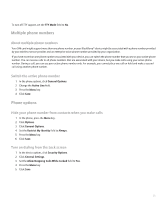Blackberry 8310 User Guide - Page 38
Stop answering calls when you remove your device from the holster
 |
UPC - 843163019775
View all Blackberry 8310 manuals
Add to My Manuals
Save this manual to your list of manuals |
Page 38 highlights
Sort phone numbers or contacts on the Phone screen 1. In the phone, press the Menu key. 2. Click Options. 3. Click General Options. 4. Perform one of the following actions: • To sort phone numbers or contacts by frequency of use, set the Phone List View field to Most Used. • To sort contacts alphabetically by contact name, set the Phone List View field to Name. • To sort phone numbers or contacts by recency of use, set the Phone List View field to Most Recent. 5. Press the Menu key. 6. Click Save. To sort phone numbers or contacts by call logs again, set the Phone List View field to Call Log. Turn off the prompt that appears before you delete items You can turn off the prompt that appears before you delete items in a message list, the phone, the address book, the calendar, the task list, the memo list, or the password keeper. 1. In an application, press the Menu key. 2. Click Options or General Options. 3. Set the Confirm Delete field to No. 4. Press the Menu key. 5. Click Save. Stop ending calls when you insert your device in the holster 1. In the phone, press the Menu key. 2. Click Options. 3. Click General Options. 4. Set the Auto End Calls field to Never. 5. Press the Menu key. 6. Click Save. Stop answering calls when you remove your device from the holster 1. In the phone, press the Menu key. 2. Click Options. 3. Click General Options. 4. Set the Auto Answer Calls field to Never. 5. Press the Menu key. 36