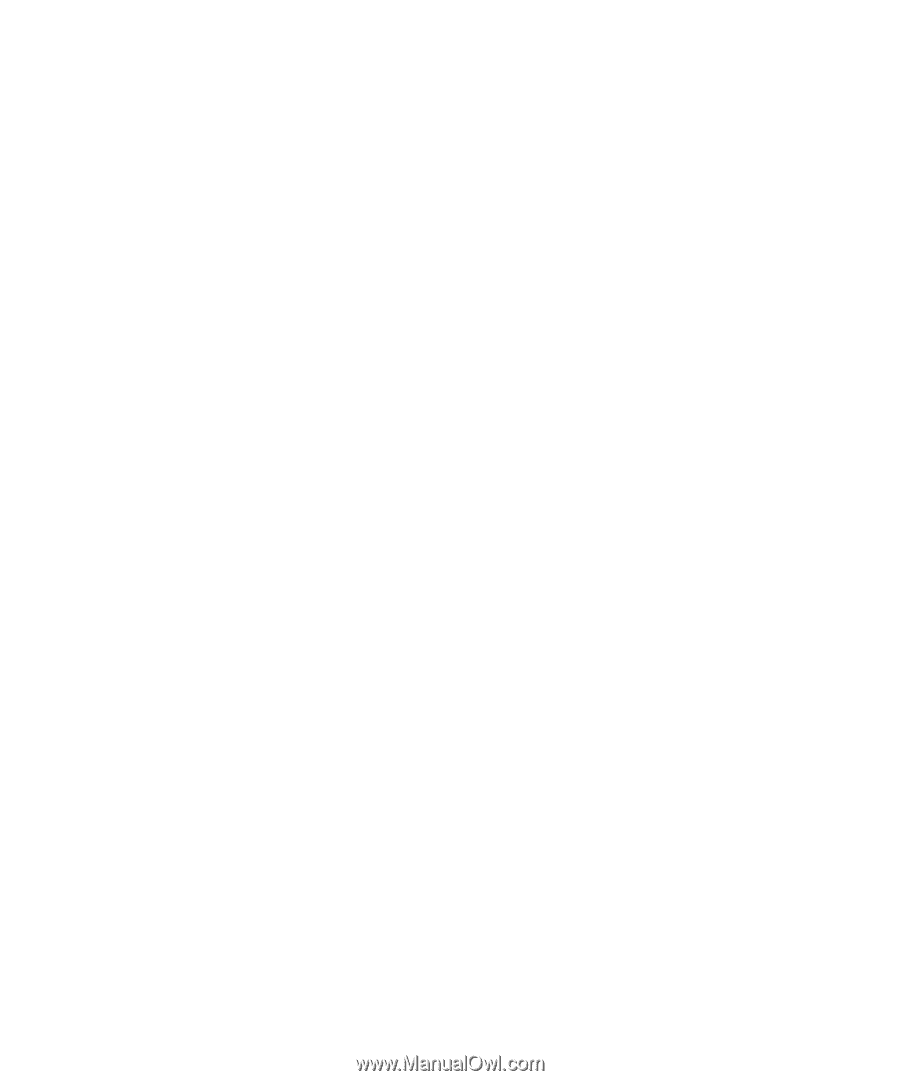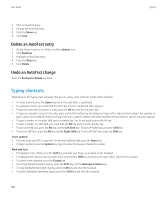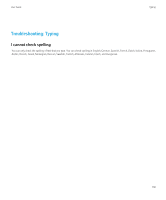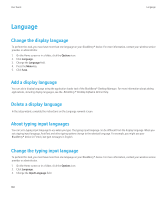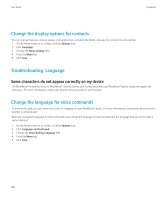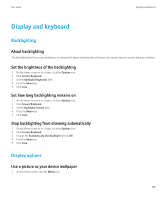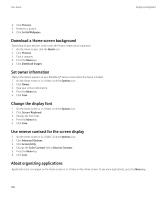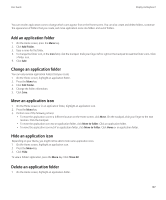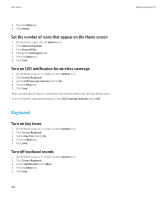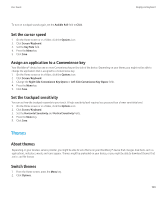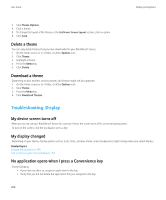Blackberry 8520 Version 5.0 User Guide - Page 197
Display and keyboard, Backlighting, Display options
 |
UPC - 807360859213
View all Blackberry 8520 manuals
Add to My Manuals
Save this manual to your list of manuals |
Page 197 highlights
User Guide Display and keyboard Display and keyboard Backlighting About backlighting The backlighting for the screen and keyboard is designed to adjust automatically so that you can use your device in various lighting conditions. Set the brightness of the backlighting 1. On the Home screen or in a folder, click the Options icon. 2. Click Screen/Keyboard. 3. Set the Backlight Brightness field. 4. Press the Menu key. 5. Click Save. Set how long backlighting remains on 1. On the Home screen or in a folder, click the Options icon. 2. Click Screen/Keyboard. 3. Set the Backlight Timeout field. 4. Press the Menu key. 5. Click Save. Stop backlighting from dimming automatically 1. On the Home screen or in a folder, click the Options icon. 2. Click Screen/Keyboard. 3. Change the Automatically Dim Backlight field to Off. 4. Press the Menu key. 5. Click Save. Display options Use a picture as your device wallpaper 1. On the Home screen, click the Media icon. 195