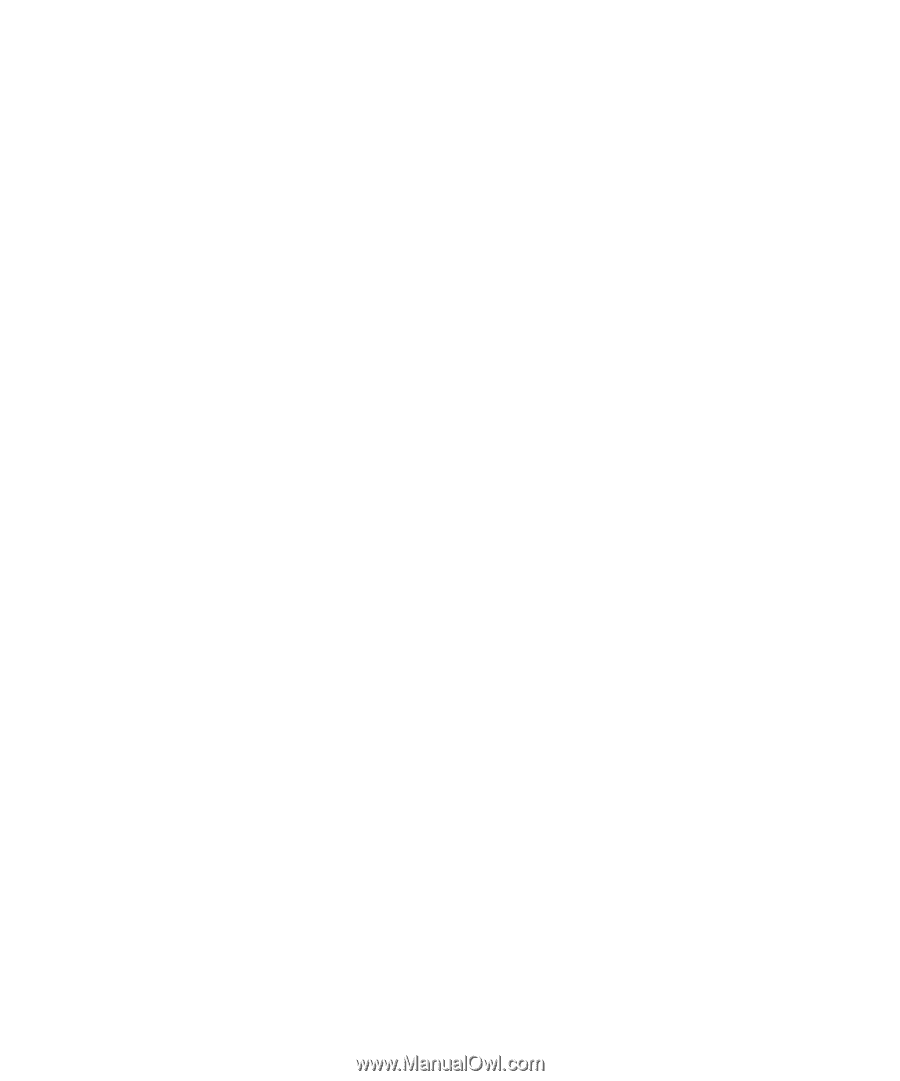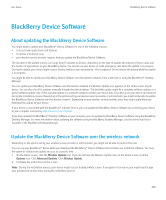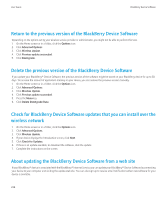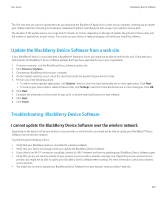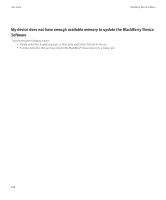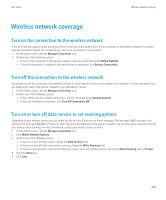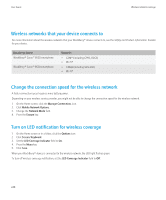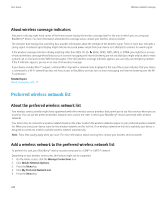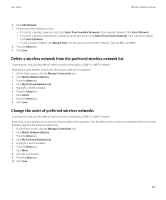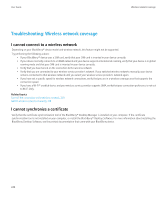Blackberry 8520 Version 5.0 User Guide - Page 241
Wireless network coverage, Turn on the connection to the wireless network
 |
UPC - 807360859213
View all Blackberry 8520 manuals
Add to My Manuals
Save this manual to your list of manuals |
Page 241 highlights
User Guide Wireless network coverage Wireless network coverage Turn on the connection to the wireless network If the OFF indicator appears at the top of your Home screen, you might want to turn on the connection to the wireless network. You should keep the connection turned off in certain places, such as on an airplane or in a hospital. 1. On the Home screen, click the Manage Connections icon. 2. Perform one of the following actions: • To turn on the connection to the wireless network, select the check box beside Mobile Network. • To turn on the wireless connections that were turned on previously, click Restore Connections. Turn off the connection to the wireless network You should turn off the connection to the wireless network in certain places, such as on an airplane or in a hospital. For more information, see the Safety and Product Information booklet for your BlackBerry® device. 1. On the Home screen, click the Manage Connections icon. 2. Perform one of the following actions: • To turn off the wireless network connection, clear the check box beside Mobile Network. • To turn off all wireless connections, click Turn All Connections Off. Turn on or turn off data service or set roaming options Depending on your wireless service plan, you might be able to turn off data service (email messages, PIN messages, MMS messages, and browser service) on your BlackBerry® device so that only phone and SMS text messaging are available. You can also set your device to turn off data services when roaming. For more information, contact your wireless service provider. 1. On the Home screen, click the Manage Connections icon. 2. Click Mobile Network Options. 3. Perform one of the following actions: • To turn on or turn off data service, change the Data Services field. • To turn on or turn off data service when roaming, change the While Roaming field. • To receive a prompt when roaming that allows you to turn on or turn off data service, change the While Roaming field to Prompt. 4. Press the Menu key. 5. Click Save. 239