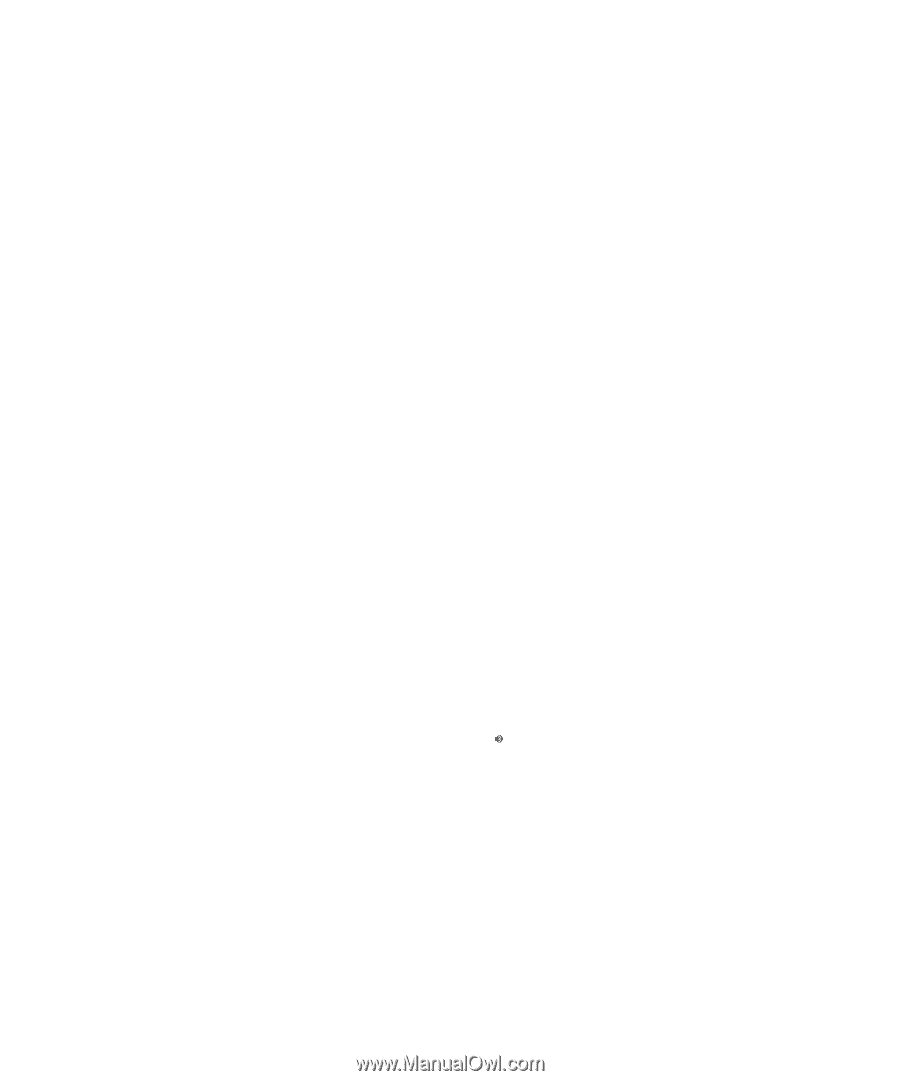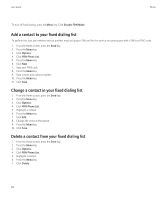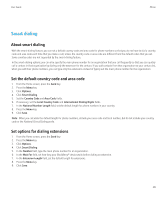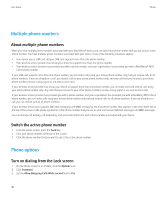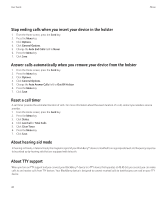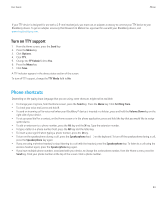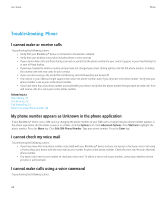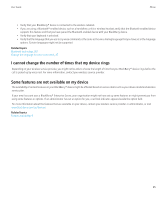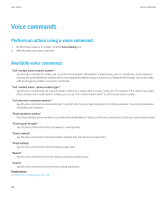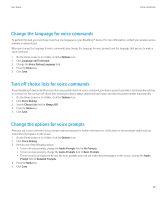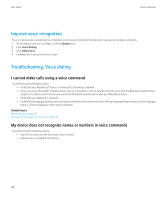Blackberry 8520 Version 5.0 User Guide - Page 45
Phone shortcuts, Turn on TTY support - ring volume
 |
UPC - 807360859213
View all Blackberry 8520 manuals
Add to My Manuals
Save this manual to your list of manuals |
Page 45 highlights
User Guide Phone If your TTY device is designed for use with a 2.5-mm headset jack, you must use an adapter accessory to connect your TTY device to your BlackBerry device. To get an adapter accessory that Research In Motion has approved for use with your BlackBerry device, visit www.shopblackberry.com. Turn on TTY support 1. From the Home screen, press the Send key. 2. Press the Menu key. 3. Click Options. 4. Click TTY. 5. Change the TTY Mode field to Yes. 6. Press the Menu key. 7. Click Save. A TTY indicator appears in the device status section of the screen. To turn off TTY support, change the TTY Mode field to No. Phone shortcuts Depending on the typing input language that you are using, some shortcuts might not be available. • To change your ring tone, from the Home screen, press the Send key. Press the Menu key. Click Set Ring Tone. • To check your voice mail, press and hold 1. • To send an incoming call to voice mail when your BlackBerry® device is inserted in a holster, press and hold the Volume Down key on the right side of your device. • To set up speed dial for a contact, on the Home screen or in the phone application, press and hold the key that you would like to assign speed dial to. • To add an extension to a phone number, press the Alt key and the X key. Type the extension number. • To type a letter in a phone number field, press the Alt key and the letter key. • To insert a plus sign (+) when typing a phone number, press the O key. • To turn on the speakerphone during a call, press the Speakerphone key ( ) on the keyboard. To turn off the speakerphone during a call, press the Speakerphone key again. • If you are using a wireless headset, to stop listening to a call with the headset, press the Speakerphone key. To listen to a call using the wireless headset again, press the Speakerphone key again. • If you have multiple phone numbers associated with your device, to change the active phone number, from the Home screen, press the Send key. Click your phone number at the top of the screen. Click a phone number. 43