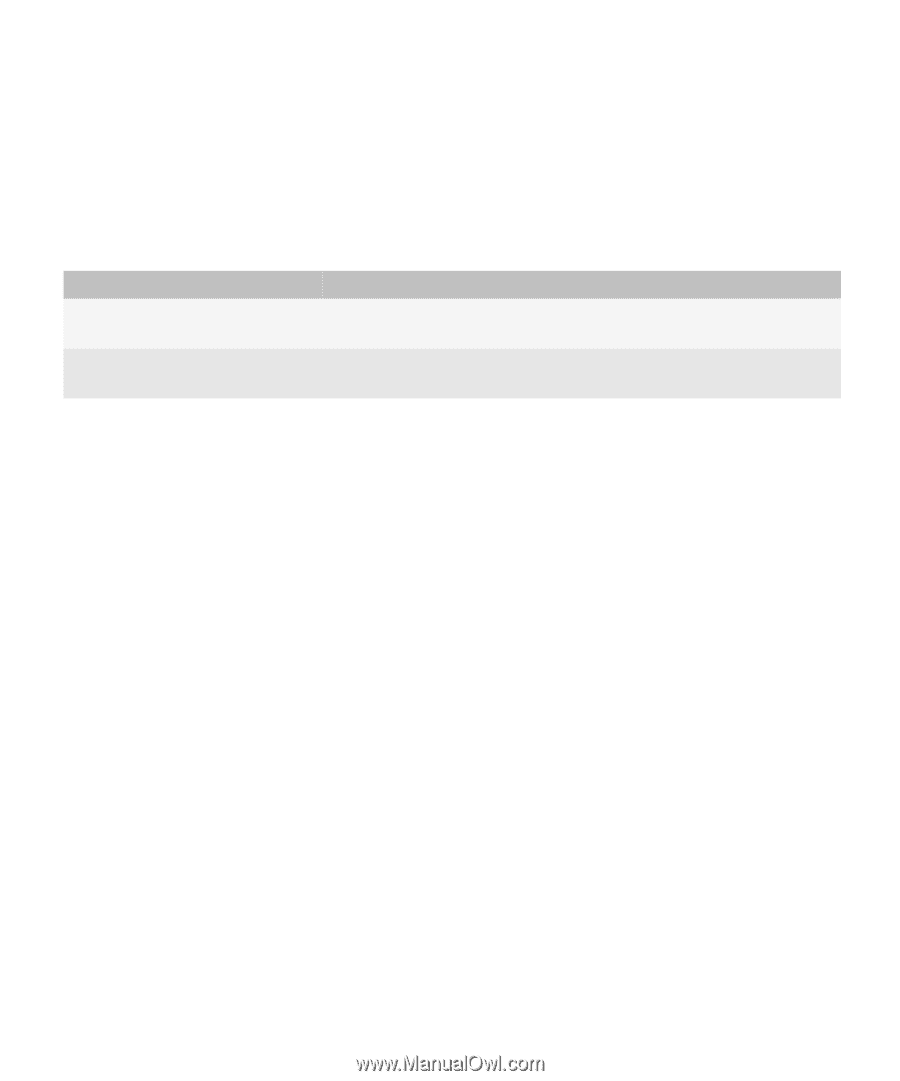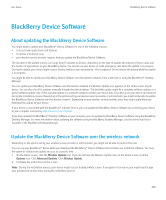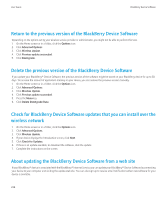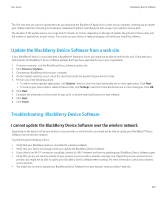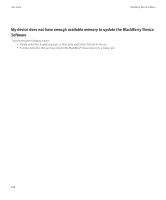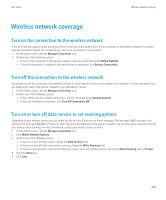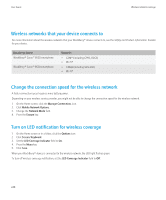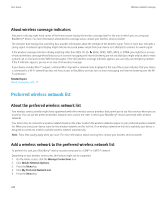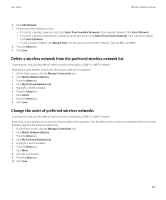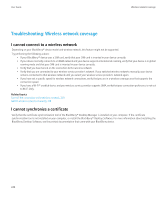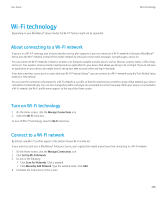Blackberry 8520 Version 5.0 User Guide - Page 242
Wireless networks that your device connects to, Change the connection speed for the wireless network - curve
 |
UPC - 807360859213
View all Blackberry 8520 manuals
Add to My Manuals
Save this manual to your list of manuals |
Page 242 highlights
User Guide Wireless network coverage Wireless networks that your device connects to For more information about the wireless networks that your BlackBerry® device connects to, see the Safety and Product Information booklet for your device. BlackBerry device BlackBerry® Curve™ 8520 smartphone BlackBerry® Curve™ 8530 smartphone Networks • GSM® (including GPRS, EDGE) • Wi-Fi® • CDMA (including 1xEV-DO) • Wi-Fi® Change the connection speed for the wireless network A faster connection speed requires more battery power. Depending on your wireless service provider, you might not be able to change the connection speed for the wireless network. 1. On the Home screen, click the Manage Connections icon. 2. Click Mobile Network Options. 3. Change the Network Mode field. 4. Press the Escape key. Turn on LED notification for wireless coverage 1. On the Home screen or in a folder, click the Options icon. 2. Click Screen/Keyboard. 3. Set the LED Coverage Indicator field to On. 4. Press the Menu key. 5. Click Save. When your BlackBerry® device is connected to the wireless network, the LED light flashes green. To turn off wireless coverage notification, set the LED Coverage Indicator field to Off. 240