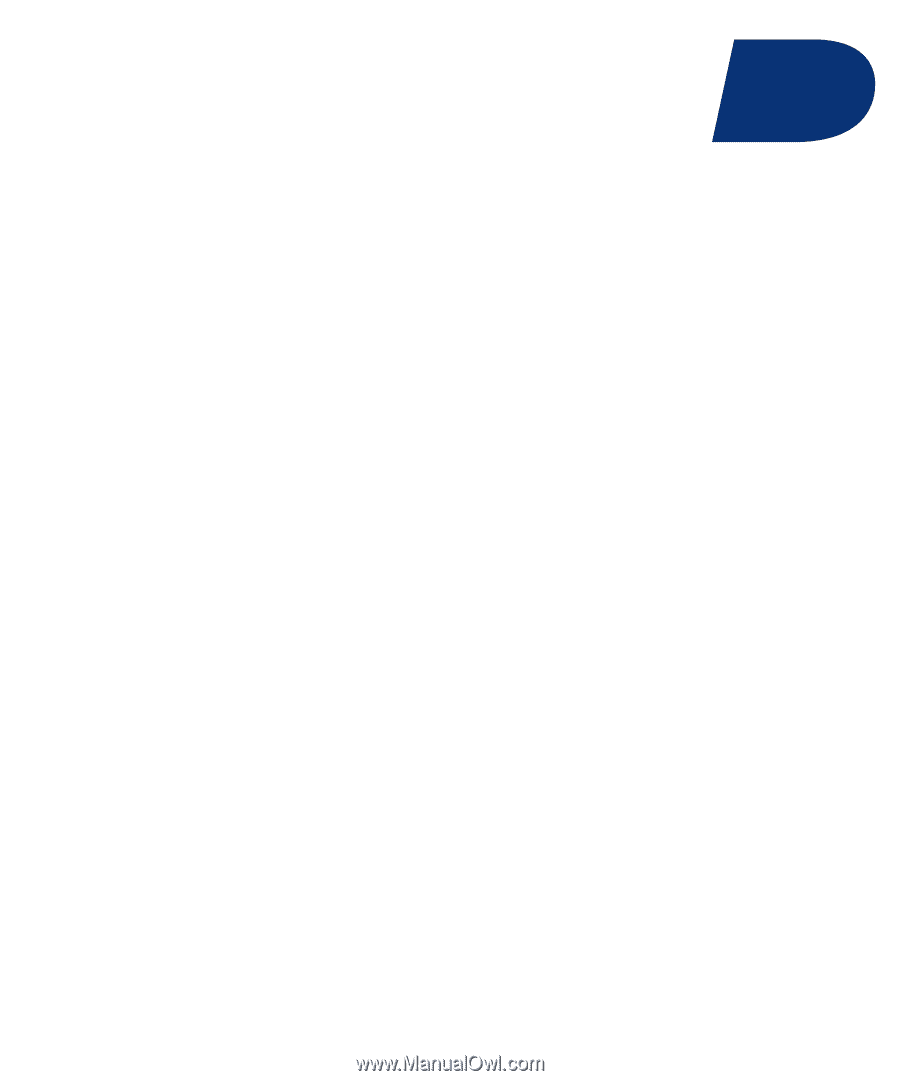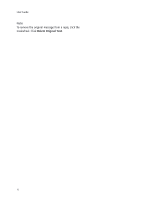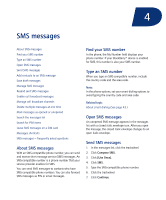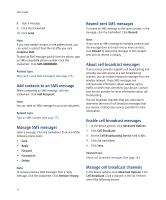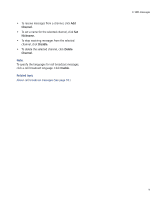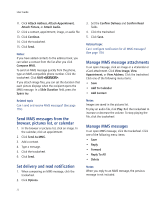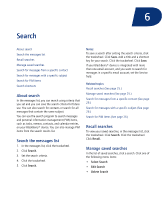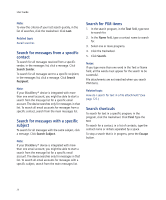Blackberry 8700C User Guide - Page 21
MMS messages
 |
UPC - 842740016398
View all Blackberry 8700C manuals
Add to My Manuals
Save this manual to your list of manuals |
Page 21 highlights
5 MMS messages About MMS messages Find your MMS number Open MMS messages Send MMS messages Send MMS messages from the browser, pictures list, or calendar Save draft messages Add multiple contacts to a message Set the importance level Set delivery and read notification Manage MMS message attachments Messages shortcuts Manage MMS messages About MMS messages With an MMS-compatible number, you can send and receive multimedia message service (MMS) messages. An MMS-compatible number is a phone number that your service provider enables for MMS. If your service provider supports MMS, you can send MMS messages that contain .jpg, .gif, .wbmp, .png, .smil, .midi, .wav, .mp3, .vcf (vCard®), or .vcs (vCalendar®) content and receive MMS messages that contain .jpg, .gif, .wbmp, .png, .midi, .wav, .mp3, .txt, .vcf, .vcs, .amr or .smil content. You can add one or more images that are not copyright protected to an MMS message, but the message cannot exceed 300 KB. You can only send non-recurring appointments in MMS messages. If you attach a meeting, the attendees are removed. Find your MMS number In the phone, the My Number field displays your phone number. If your BlackBerry® device is enabled for MMS, this number is also your MMS number. Open MMS messages An unopened MMS message appears in the messages list with a closed italic envelope icon. After you open the message, the closed italic envelope changes to an open italic envelope. If MMS content does not appear when you open the message, click the trackwheel. Click Retrieve. Send MMS messages 1. In the messages list, click the trackwheel. 2. Click Compose MMS. 3. Click [Use Once]. 4. Click MMS. 5. Select a send method. 6. Type an MMS-compatible phone number or an email address. 7. Click the trackwheel. 8. Click Continue. 9. Type a message. 10. Click the trackwheel.