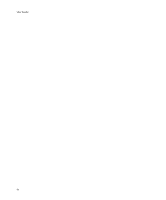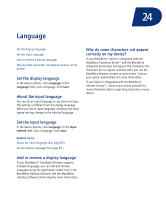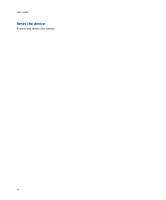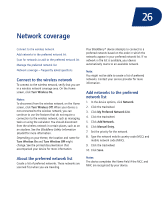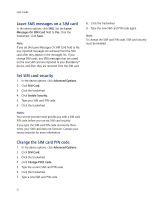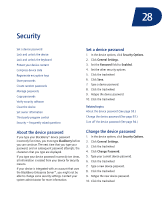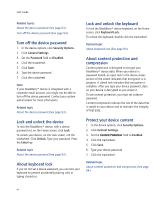Blackberry 8700C User Guide - Page 89
Network coverage - t mobile
 |
UPC - 842740016398
View all Blackberry 8700C manuals
Add to My Manuals
Save this manual to your list of manuals |
Page 89 highlights
26 Network coverage Connect to the wireless network Add networks to the preferred network list Scan for networks to add to the preferred network list Manage the preferred network list Network coverage - frequently asked questions Connect to the wireless network To connect to the wireless network, verify that you are in a wireless network coverage area. On the Home screen, click Turn Wireless On. Notes: To disconnect from the wireless network, on the Home screen, click Turn Wireless Off. When your device is not connected to the wireless network, you can continue to use the features that do not require a connection to the wireless network, such as managing tasks or using the calculator. You should disconnect from the wireless network in certain places, such as on an airplane. See the BlackBerry Safety Information Booklet for more information. Depending on your theme, the location and name for Turn Wireless On and Turn Wireless Off might change. See the printed documentation that accompanied your device for more information. About the preferred network list Create a list of preferred networks. These networks are scanned first when you are traveling. Your BlackBerry® device attempts to connect to a preferred network based on the order in which the networks appear in your preferred network list. If no network in the list is available, your device automatically roams to an available network. Note: You might not be able to create a list of preferred networks. Contact your service provider for more information. Add networks to the preferred network list 1. In the device options, click Network. 2. Click the trackwheel. 3. Click My Preferred Network List. 4. Click the trackwheel. 5. Click Add Network. 6. Click Manual Entry. 7. Set the priority for the network. 8. Type the network mobile country code (MCC) and mobile network code (MNC). 9. Click the trackwheel. 10. Click Save. Notes: The device completes the Name field if the MCC and MNC are recognized by your device.